Overview
This article explains how to modify the visual elements of an existing chart. If you need to modify the data set of a chart, you will need to edit the chart settings with Chart Chooser.
To change the visual settings for a chart, you'll first need to click on the chart to edit. A new Design tab will populate in the ribbon, which can be used to change the general chart settings such as the color scheme. You can also double-click on individual chart elements to modify them one at a time via the Format Task Pane.
Format Chart with the Ribbon's Design Tab
Format Individual Chart Elements with the Format Task Pane
Format Chart with the Ribbon's Design Tab
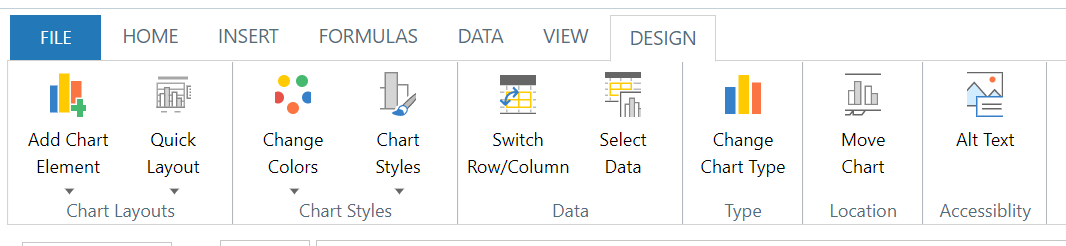
 ADD CHART ELEMENT: If your Quick Layout or Chart Style is missing an element you need (like an axis label), or if you'd like to add something extra (like actual dollar amounts), this is the place to go.
ADD CHART ELEMENT: If your Quick Layout or Chart Style is missing an element you need (like an axis label), or if you'd like to add something extra (like actual dollar amounts), this is the place to go. QUICK LAYOUT: Complex charts may need more layout elements to make sense, while simple graphs may not. Quick Layout changes which elements are present and where they appear.
QUICK LAYOUT: Complex charts may need more layout elements to make sense, while simple graphs may not. Quick Layout changes which elements are present and where they appear. CHANGE COLORS: This allows you to set an overall color scheme. You can still modify the color of individual elements if you'd like afterward.
CHANGE COLORS: This allows you to set an overall color scheme. You can still modify the color of individual elements if you'd like afterward. CHANGE CHART STYLE: Different styles modify things, like Legend placement, whether there's a background fill, and more. This is more of an overall theme, and things like colors can be changed afterward.
CHANGE CHART STYLE: Different styles modify things, like Legend placement, whether there's a background fill, and more. This is more of an overall theme, and things like colors can be changed afterward. SELECT DATA: If you need to add or remove accounts from your chart, it's easier to edit your data set from the Chart Chooser. However, this tab does let you re-order how your accounts appear.
SELECT DATA: If you need to add or remove accounts from your chart, it's easier to edit your data set from the Chart Chooser. However, this tab does let you re-order how your accounts appear. CHANGE CHART TYPE: Want to see the data represented in a different way? Switch between grouped column charts, stacked area charts, doughnut pie charts, and more.
CHANGE CHART TYPE: Want to see the data represented in a different way? Switch between grouped column charts, stacked area charts, doughnut pie charts, and more.
Format Individual Chart Elements Using the Format Task Pane
The Format Task pane displays some basic options, depending on which part of the chart was selected.
Note: Not every option will pop up for every element.
- TITLE: You can edit the title of the graph, as well as font and size.
- CHART AREA:
 Fill will change the background color of the chart,
Fill will change the background color of the chart,  Size will resize your chart, and
Size will resize your chart, and  Text Fill will change the font color.
Text Fill will change the font color. - LEGEND:
 You can choose whether your Legend is displayed above, below, or to the side of your chart.
You can choose whether your Legend is displayed above, below, or to the side of your chart.
Have Questions?
We're More Than Happy to Help
Schedule a Call with Customer Success below, email us at support@qvinci.com or call us at 1-512-637-7337 Ext. 1 Available M-F, 7:30am-6:30pm CT and it is always FREE!

Comments
0 comments
Please sign in to leave a comment.