Overview
The Collapse Accounts feature allows you to quickly and easily build roll-up (summary) reports without changing the organization of your Chart of Accounts or hard coding the organization into multiple templates.
This feature uses the account hierarchy that already exists in your Chart of Accounts and rolls up to the selected tier of accounts.
Take the following SCoA as an example.
Create a Roll-Up (Summary) Report
In Qvinci's Report Editor, the %%accounts%% macro would normally display every account listed in the Expense section above. By clicking in the cell with this macro and going to the Account Chooser  button, you can now choose the tier level that displays, without any hard coding.
button, you can now choose the tier level that displays, without any hard coding.
Step 1. Select the cell containing the %%accounts%% macro where you'd like to roll up your accounts. For our example SCoA above, we'll do this in the Expense section.
Step 2. In the menu bar on the left, click on the "Account Chooser"  icon.
icon.
![]()
Step 3. Check the "Collapse Accounts" box and choose the lowest level of accounts you'd like to see in the section.
Step 5. The resulting report is done without any coding or changes to your CoA. Using the SCoA example above, the report is rolled up to Level 2 child accounts (sub-accounts). Notice that all Level 3 and 4 child accounts (sub-accounts) are now in hidden rows, but still contribute to overall totals.
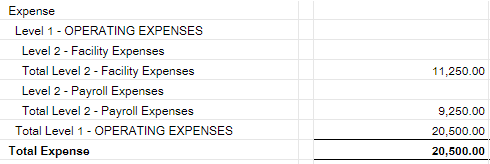
Step 6. When your edits are complete, press "SAVE" to save this report to your Mine tab.
Note about special characters in the report name
When naming the report, avoid using special characters: "<, >, \, {, and }" which will produce an error until those values are removed.
Have Questions?
We're More Than Happy to Help
Schedule a call with Customer Success below, email us at support@qvinci.com or call us at 1-512-637-7337 Ext. 1 Available M-F, 7:30am-6:30pm CT and it is always FREE!
Schedule an Appointment with Customer Success

Comments
0 comments
Article is closed for comments.