Overview
There are two methods in which a user (depending on their assigned role in the system) can check when the last sync of their file was completed.
The users that can use both methods below to verify the last sync date are Admin, Manager, Leader, Staff Viewer, Account Staff, and Company Staff. The Account Staff and Company Staff (can only view what they have been invited to see).
For more information on user roles and permissions please review this article.
I. Last Sync Date Using the Financial Portal Method
Step 1. Navigate to the Financial Portal.
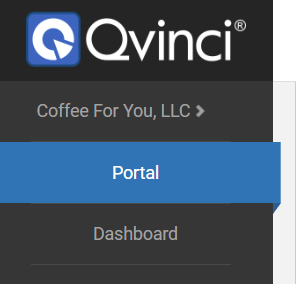
Step 2. Review the "Last Sync Column." 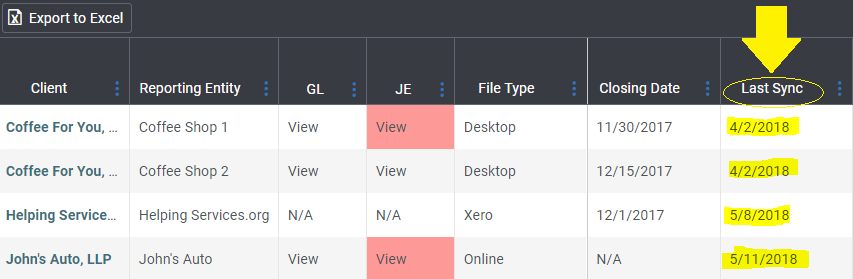
Step 3. If your sync is outdated you can either manually sync for QuickBooks Desktop, manually sync for QuickBooks Online, or use this troubleshooting article.
II. Last Sync Date Using Manage > Entities Method
Note: In addition to the user roles listed above, the Entity Syncer may also use this method to locate the last sync date.
Step 1. Navigate to Manage > Entities.
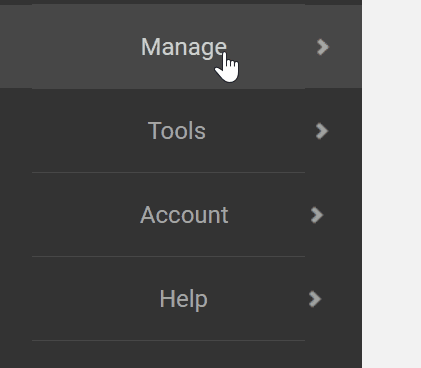
Step 2. Review the Last Sync Date on the default populated File tab.
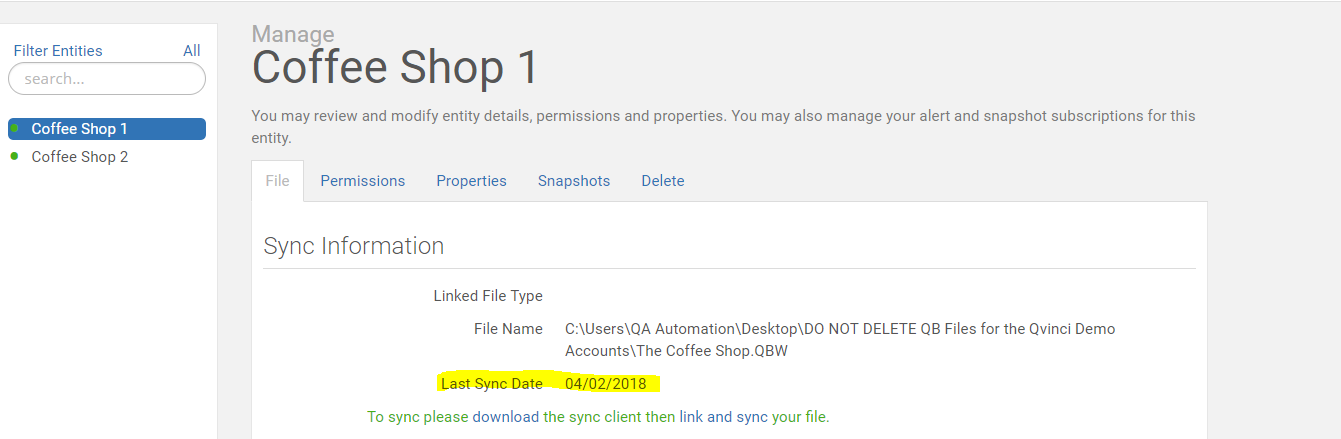
Step 3. If your sync is outdated you can either manually sync for QuickBooks Desktop, manually sync for QuickBooks Online, or use this troubleshooting article.
Have Questions?
We're More Than Happy to Help
Schedule a call with Customer Success below, email us at support@qvinci.com or call us at 1-512-637-7337 Ext. 1 Available M-F, 7:30am-6:30pm CT and it is always FREE!

Comments
0 comments
Article is closed for comments.