Overview
At times, a Qvinci user may decide to update their email or passwords in order to change how they log in to Qvinci. These steps will help users with that process.
Update Email
If you are the Qvinci Administrator and are needing to update your email address, please Contact Qvinci.
Only a Non-Administrator may change their email following these steps.
Step 1. Log in to your Qvinci account at web.Qvinci.com.
Step 2. From the menu, click on Account > Profile.
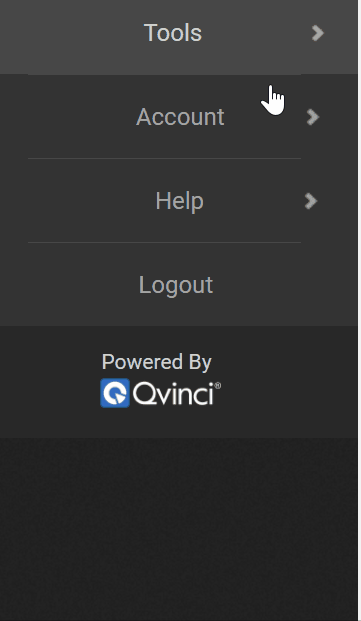
Step 3. On the following screen, click on the existing email that appears under Contact Details.
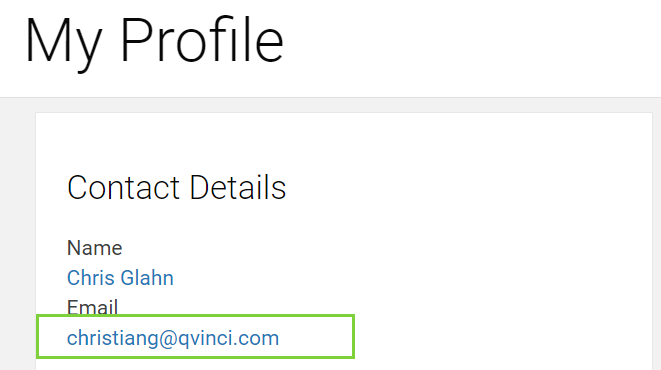
Step 4. From the popup, update the email on file and enter a new password.
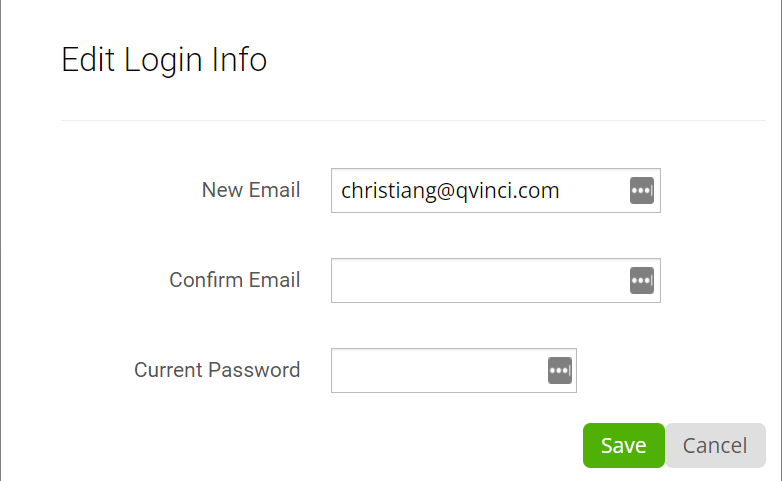
Step 5. Click the Save ![]() button to save the changes.
button to save the changes.
Update Password
Step 1. Log in to your Qvinci account at web.Qvinci.com.
Step 2. From the menu, click on Account > Profile.
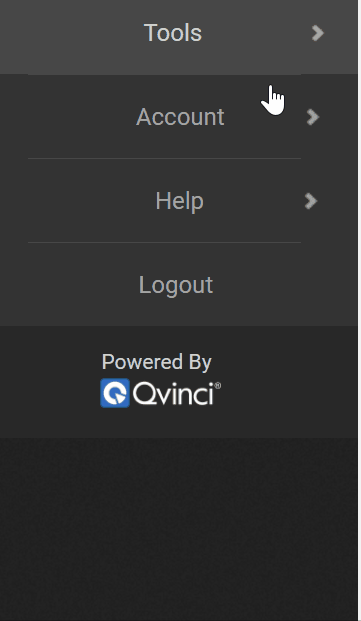
Step 3. On the next screen click the Change Password link to update the password.

NOTE: Passwords must be between 9-64 characters and contain at least three (3) of the following classes of characters: lowercase, uppercase, numeric, and "special" characters ( !, @, #, $, %, ^, &, *, (, ) ).
Step 4. Enter your old (current) password, the new password, and confirm the new password.
Step 5. Click the Save ![]() button to save the changes.
button to save the changes.
Update the Username
Step 1. Log in to your Qvinci account at web.Qvinci.com.
Step 2. From the menu, click on Account > Profile.
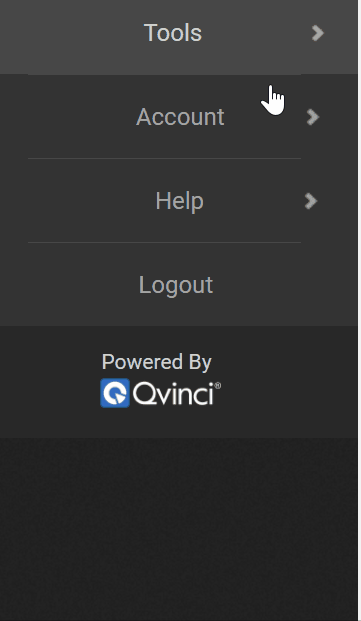
Step 3. On the next screen, click on the existing Name that appears. This is your username.
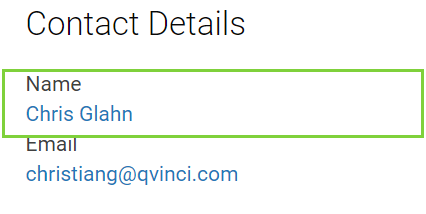
Step 4. From the popup, update the first name or last name as you'd like.
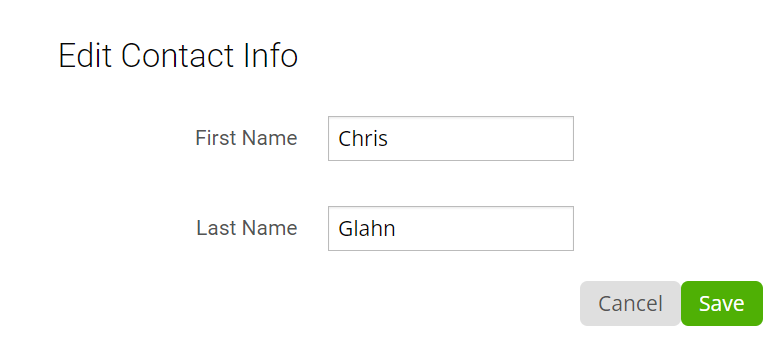
Step 5. Click the Save ![]() button to save the changes.
button to save the changes.
Have Questions?
We're More Than Happy to Help
Schedule a call with Customer Success below, email us at support@qvinci.com or call us at 1-512-637-7337 Ext. 1 Available M-F, 7:30am-6:30pm CT and it is always FREE!

Comments
0 comments
Article is closed for comments.