Overview
After the Qvinci Admin has created the Qvinci Account and first Client/Company, additional Clients/Companies may be created at any time by users who have billing-level permissions. These users would include the Qvinci Admin and potentially Account Leaders as well. Leaders do not have billing-level access by default. This means that they may not create Clients/Companies at onset or make purchases.
Please contact Qvinci Support should your Leaders need billing access.
Video Tutorial
Create a New Client/Company
Step 1. From the menu select Account > Billing.
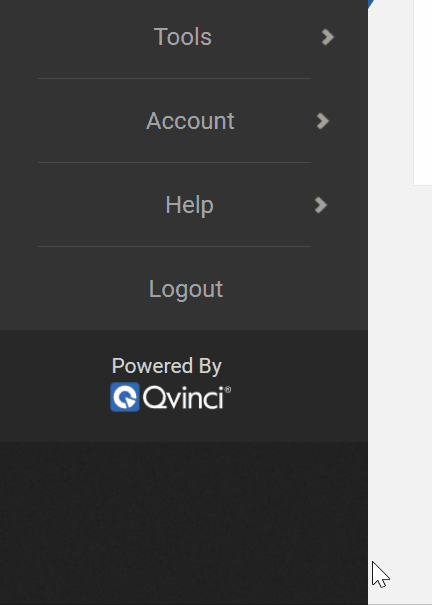
Step 2. Click the button "+Add a client" ![]() in the top-right corner.
in the top-right corner.
Step 2. Select the plan option that best fits the client/company you want to create then click the Select Plan ![]() button.
button.
Note: When selecting the "by Class" option, a minimum of 3 entities will be billed for in the by Class subscription.
This option also only allows users to sync QuickBooks Classes or Locations, as opposed to the full QuickBooks file.
Step 3. Create the Client/Company by entering the name, accounting method, and currency.
Step 4. Toggle on/off Peer Benchmarking, Balance Sheet sync, and P&L Weekly reporting as necessary.
Step 5. Choose a Standard Chart of Accounts template (Always choose the "Custom" option on this screen, this may be customized in the future if you made the wrong selection). After setup, you may choose to manage the SCoA or Contact Qvinci Support to request a custom SCoA be uploaded.
Step 6. Enter at least one Entity name on the entity creation screen and assign the corresponding Entity Syncer (person who will make the initial connection with the accounting file). Additional Entities may be created at any time.
Note: If the Entity Syncer user needs to be changed to another user after the first sync is performed, follow these steps to reassign the Entity Syncer.
Step 7. Choose whether this Client/Company should be billed monthly or annually and enter billing information.
Step 8. Once the Client/Company is created, the current Entity Syncer may sync the accounting file from the Manage > Entities menu by selecting Actions from the top right or, again, you may create another Client/Company from the +Add Client or "+Add Company" button at the top right of the Advisory or Financial Portal screens.
Once the Client/Company is created, the Qvinci Admin may create another Client/Company by following the steps above or may proceed to Sync Data.
Have Questions?
We're More Than Happy to Help
Schedule a call with Customer Success below, email us at support@qvinci.com or call us at 1-512-637-7337 Ext. 1 Available M-F, 7:30am-6:30pm CT and it is always FREE!

Comments
0 comments
Article is closed for comments.