Overview
There are times when a Qvinci Account Admin needs to change the billing information or update the credit card that is on file. Qvinci may use credit cards or a bank ACH to set up a Qvinci account.
Edit Billing Information
Only the Account Admin may edit/manage billing information. But, by request, this feature (along with the ability to purchase additional entity inventory) can be granted to Account-Level Leaders.
Step 1. Log in to your Qvinci Account (www.qvinci.com).
Step 2. To manage billing information, migrate to the Account > Billing menu.
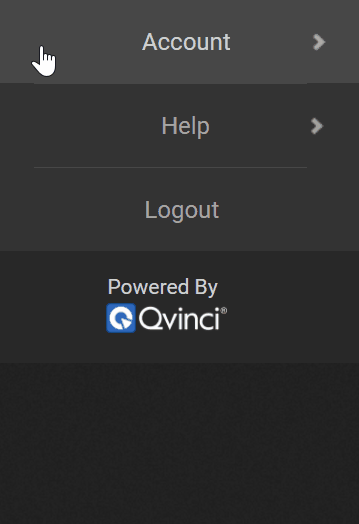
Step 3. Click the Replace option to the right of the number of the credit card currently set up.
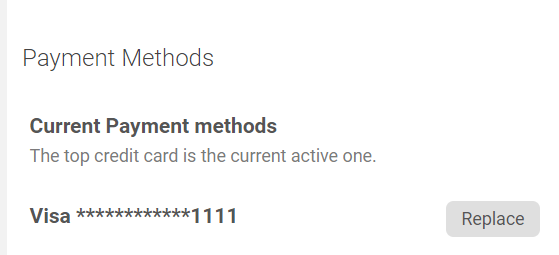
Step 4. Edit the information and click the Save ![]() button to save the changes.
button to save the changes.
Note: If more than one credit card is on file, the Qvinci Account Owner must set a Preferred payment type. Also note, we do not accept Discover cards.
Add a Credit Card
Only the Account Admin has the ability to view or update payment information. But by request, this feature (along with the ability to purchase additional entity inventory) can be granted to Account-Level Leaders.
Step 1. To add a credit card, migrate to the Account >Billing menu.
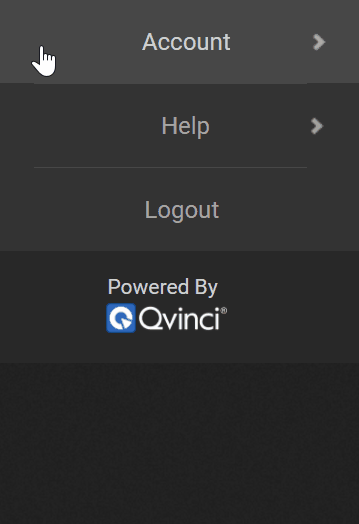
Step 2. Click Add next to the New Credit Card section.
Step 3. Fill out the credit card information and click the Save ![]() button to save your changes.
button to save your changes.
Add ACH Information
Only Qvinci Staff can put an ACH payment method on file. If you would like to pay by ACH instead (and waive associated credit card fees), please use the contact information to set an appointment: https://qvincisupport.as.me/UpdateBilling
Note: We cannot accept ACH for international customers.
Have Questions?
We're More Than Happy to Help
Schedule a call with Customer Success below, email us at support@qvinci.com or call us at 1-512-637-7337 Ext. 1 Available M-F, 7:30am-6:30pm CT and it is always FREE!

Comments
0 comments
Article is closed for comments.