Overview
There may be times when you would like readers of your packages to know what page they are on. Page numbers can be added to the reports within the packages.
Enable Page Numbers in a Package
Step 1. Click on Reports & Libraries > Libraries.
Step 2. Find the package you would like to add page numbers to and click the Edit ![]() button on the right.
button on the right.
Step 3. Under PDF Export, click the document or report to which you'd like to add the page numbers.
Step 4. Under PDF Export Options, check the Page Numbers box to turn on page numbers.
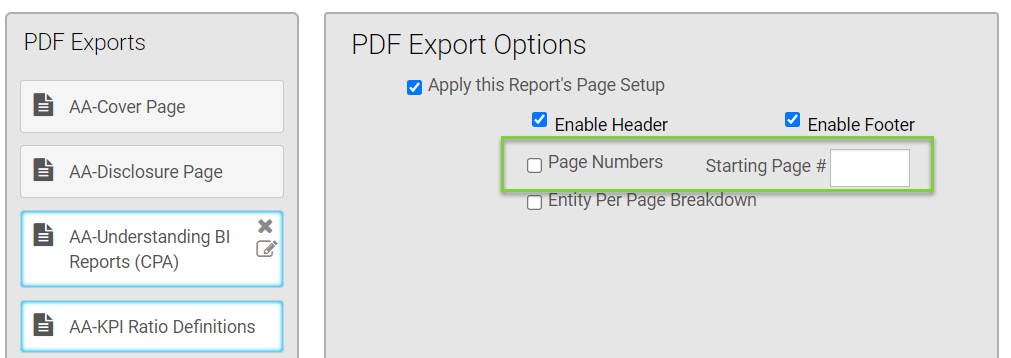
Step 5. In the Starting Page # box, type the page number you would like page numbering to begin on.
(i.e.: On your Cover Letter and Disclosure or included definitions pages, you may choose not to have any page numbers enabled and so you start your page numbers on the actual financial reports that follow.)
Note: Page numbers will always be center-aligned in Verdana pt. 8, as shown below.
Options to customize the format of page numbers are not currently available.
Have Questions?
We're More Than Happy to Help
Schedule a Call with Customer Success below, email us at support@qvinci.com or call us at 1-512-637-7337 Ext. 1 Available M-F, 7:30am-6:30pm CT and it is always FREE!

Comments
0 comments
Article is closed for comments.