Overview
A wide array of users may be set up in Qvinci so that the account may be effectively managed. Only one Administrator may exist, but multiple levels of managerial users and report viewing-only users may be configured. Admins, Leaders, and Managers may add additional users at the following levels:
- Entity level: These users are limited to viewing a specific Entity(-ies) as assigned.
The steps to add users will vary depending on the level of access required. Learn more about User Roles to determine which level of access someone will need. You can then use the links below to add the user to the appropriate role.
Create an Entity Viewer
An Entity Viewer has no administrative access in Qvinci and is not the user assigned to sync the financial data. This user is strictly report-viewing in nature. An Entity Viewer may be assigned to see a single Entity in the Client Company or may be granted access to see multiple Entities, even across multiple Client Companies.
Step 1. The Admin, Leader, or Manager should navigate to the correct Client / Company via the top left tab in the account.
Step 2. From the correct Client / Company visit the Manage > Entities tab.
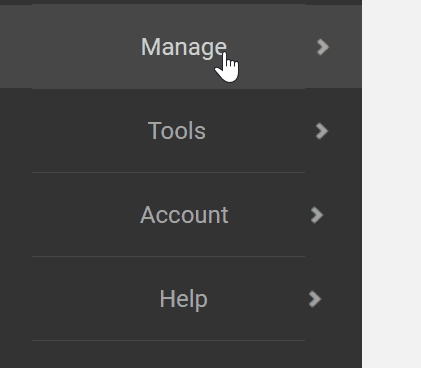
Step 3. Click on the desired Entity name and then select the Permissions link in the top-center of the screen.
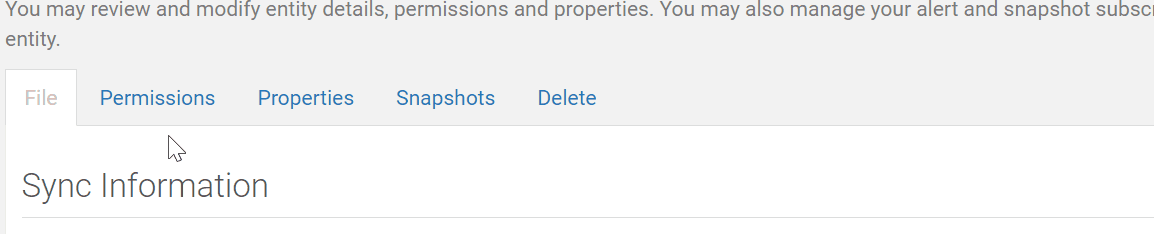
Step 4. Click the "Add Users" ![]() button on the right side of the screen
button on the right side of the screen
Step 5. If the user already exists/appears check next to their name and press Select ![]() .
.
Step 6. Otherwise, if a new user needs to be set up click the Invite User ![]() button.
button.
Step 7. Enter the first name, last name, and email of the new user and click Invite.
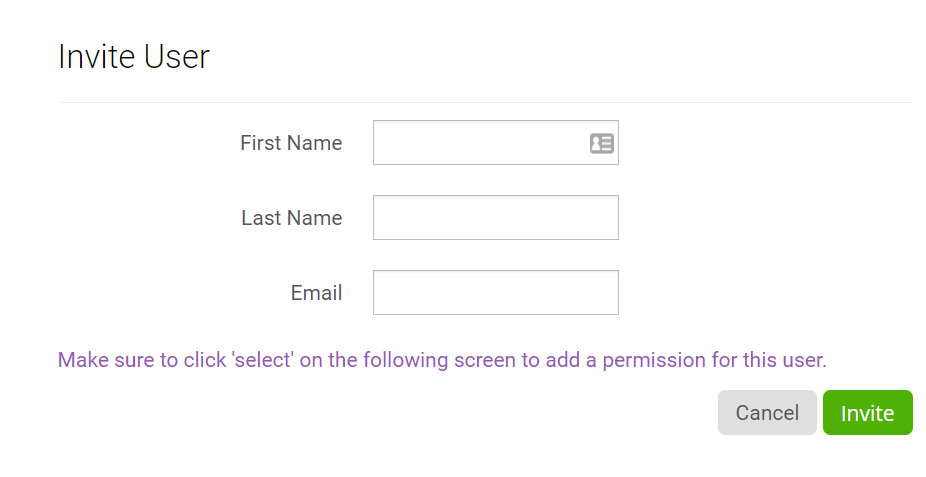
Step 8. Click the Select ![]() button to save the user at the role level.
button to save the user at the role level.
When the user appears on the Permissions page for the Entity, then they have been set up.
Qvinci automatically emails invites to new users and prompts them to set a password, otherwise existing users receive a notification of the new user role they are assigned to.
Repeat these steps to add a user to another Entity.
Create an Entity Syncer
One Entity Syncer may be assigned to an Entity. This user has the ability to sync the financial data to Qvinci for the Entity but also has report viewing access and SCoA mapping access by default. Typically, this user is set up when the Entity is created, but if a user is needing to be swapped out with another, the below steps should be followed:
Step 1. The Admin, Leader, or Manager should navigate to the correct Client / Company via the top left tab in the account.
Step 2. From the correct Client / Company visit the Manage > Entities tab.
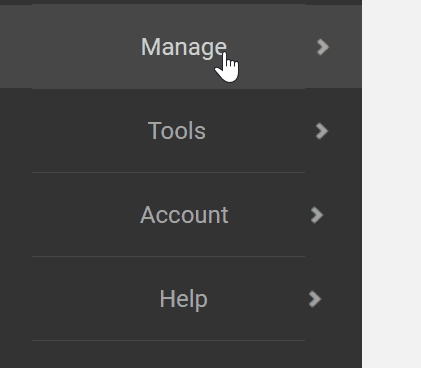
Step 3. Click on the desired Entity name and then select the Edit Basic Details ![]() button from the File tab.
button from the File tab.
Step 4. Click the Change ![]() button to change the existing Entity Syncer to another user.
button to change the existing Entity Syncer to another user.
Step 5. The Find Users dialog will appear. You can search for an existing username using the email address used to create the account or the first and last name of the user.

Step 6. If the user already exists/appears check the dial next to their name and select ![]() .
.
Step 7. Otherwise, a new user needs to be set up click the Invite User ![]() button.
button.
Step 8. Enter the first name, last name, and email of the new user and click Invite.
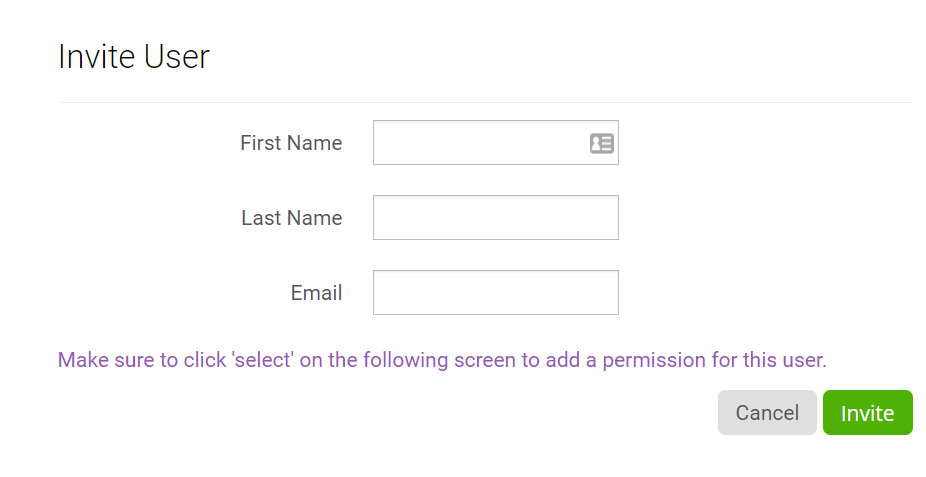
Step 9. Click the Select![]() button and then press Save
button and then press Save ![]() to complete saving the user at the role level.
to complete saving the user at the role level.
When the user appears on the File tab then they have been set up.
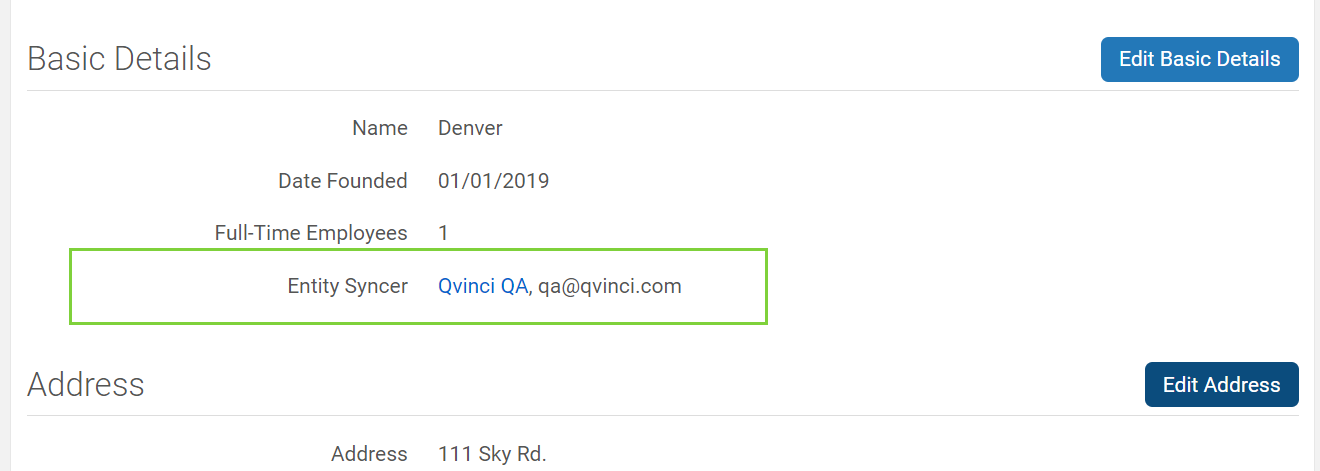
Qvinci automatically emails invites to new users and prompts them to set a password, otherwise existing users receive a notification of the new user role they are assigned to.
Create a File GL Viewer
If the GL is enabled for the Account an Admin, Leader, or Manager can invite a File GL Viewer. A File GL Viewer has no administrative access in Qvinci and is not the user assigned to sync the financial data. This user is strictly report-viewing in nature. A File GL Viewer may be assigned to see a single Entity in the Client Company or may be granted access to see multiple Entities, even across multiple Client Companies. File GL Viewers have all access as an Entity Viewer along with the ability to view the FILES complete GL. This permission does NOT have access to JE entry or management pages.
Step 1. The Admin, Leader, or Manager should navigate to the correct Client / Company via the top left tab in the account.
Step 2. From the correct Client / Company visit the Manage > Entities menu.
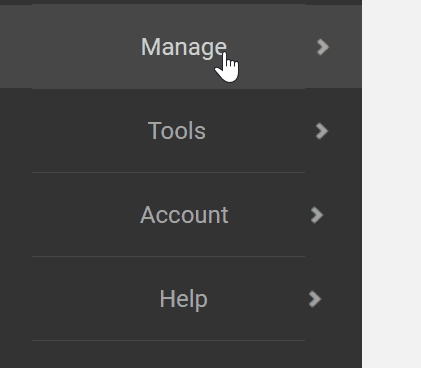
Step 3. Click on the desired Entity name and then select the Permissions tab.
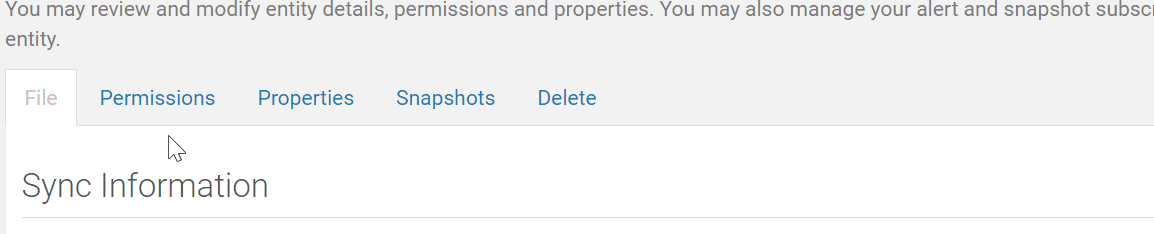
Step 4. Click the Add Users button in the File GL Viewer portion of the screen.
Step 5. If the user already exists/appears check the dial next to their name and select ![]() .
.
Step 6. Otherwise, if a new user needs to be set up click the Invite User![]() button.
button.
Step 7. Enter the first name, last name, and email of the new user and click Invite.
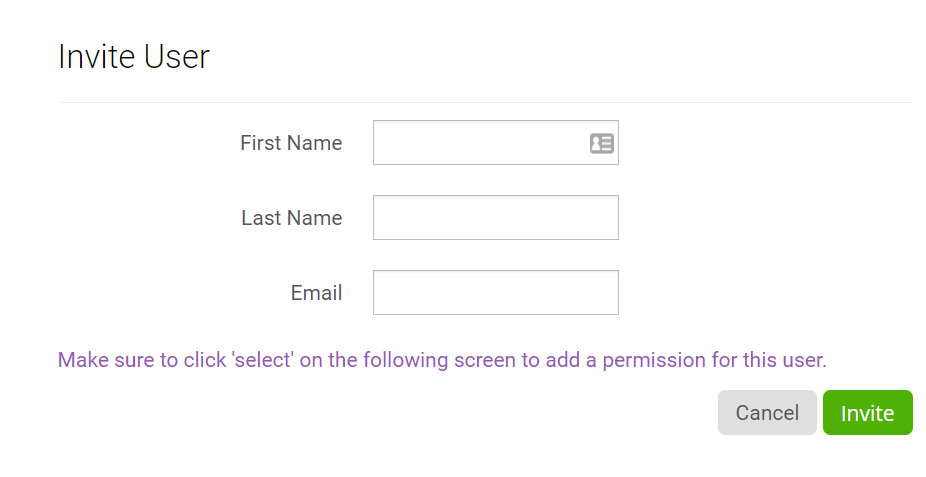
Step 8. Click the Select ![]() button to save the user at the role level.
button to save the user at the role level.
When the user appears on the Permissions page for the Entity then they have been set up.
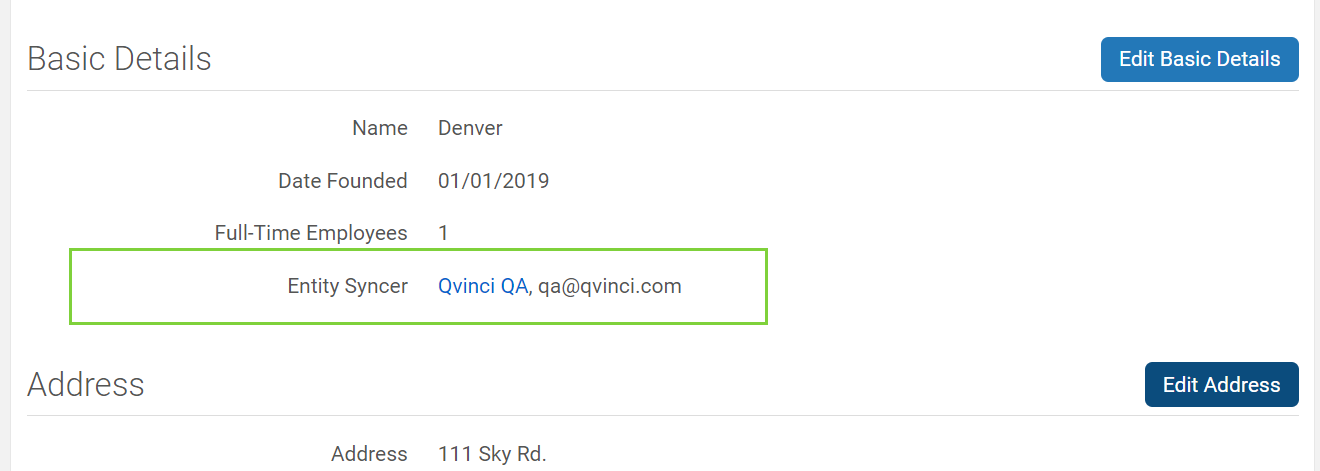
Qvinci automatically emails invites to new users and prompts them to set a password, otherwise existing users receive a notification of the new user role they are assigned to.
Repeat these steps to add a user to another Entity.
Have Questions?
We're More Than Happy to Help
Schedule a call with Customer Success below, email us at support@qvinci.com or call us at 1-512-637-7337 Ext. 1 Available M-F, 7:30am-6:30pm CT and it is always FREE!

Comments
0 comments
Article is closed for comments.