Overview
When users need to round financial values and they find that the "increase/decrease decimal" feature does not accurately suffice, they may use an alternate method for rounding. This "mathematical" rounding feature is not to be confused with "bankers" rounding. Mathematical rounding means that .5 values round to the next largest whole value (.5 = 1, 1.5 = 2).
The "increase/decrease decimal" option will round each cell independently. This means that the subtotal/total line could actually show a different value than the summation of the rounded rows above. This is because each cell is independently rounded, even the totals.
Enabling the mathematical rounding feature in Qvinci causes rounding to take place at the base report layer (ie: the Report tab), as opposed to simply rounding values in the Report Editor. This means the account/subaccount values are rounded and then the totals/subtotals are shown as a summation of the already rounded accounts/subaccounts from above. The totals/subtotals always accurately show the summation from above.
Use Mathematical Rounding in Qvinci
Step 1. From Reports & Libraries > Libraries, open an existing template and choose the Edit ![]() button.
button.
Step 2. Click the Report Options  button in the top left of the Report Editor screen.
button in the top left of the Report Editor screen.
Step 3. Next to the option for Use Rounding, check the box Enable Rounding.
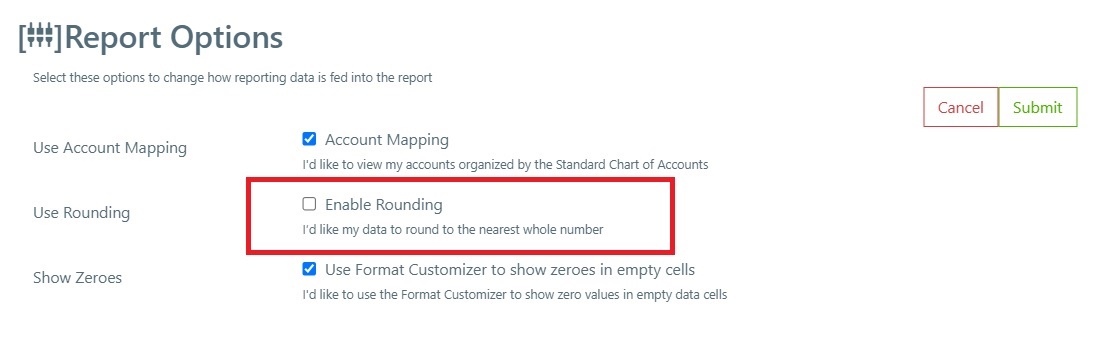
Step 4. Press Submit to apply the change.
Step 5. In the Report Editor press the Save ![]() or the Save as
or the Save as ![]() button to save those changes.
button to save those changes.
Step 6. Apply cell formatting to change the number format and remove numbers after the decimal.

Have Questions?
We're More Than Happy to Help
Schedule a call with Customer Success below, email us at support@qvinci.com or call us at 1-512-637-7337 Ext. 1 Available M-F, 7:30am-6:30pm CT and it is always FREE!

Comments
0 comments
Article is closed for comments.