Overview
Lookups are used to source client-specific information, such as client name, client city, state, etc., so the reporting package delivers the correct context based on which client company is being reported on.
Lookup Values can be set for individual Package downloads, rather than being set for the entire account or a company/client which is the default setting. When you click the Download button from the Reports & Libraries > Libraries page, you will see additional options if Lookups exist in your account.
Video Tutorial
Creating Account Lookup Overrides
If you don’t need to make changes to your Lookup Values, or if you don’t use the Lookups at all, no action is needed on this page. Simply click the green Generate button at the top right to download your package as usual without any changes.
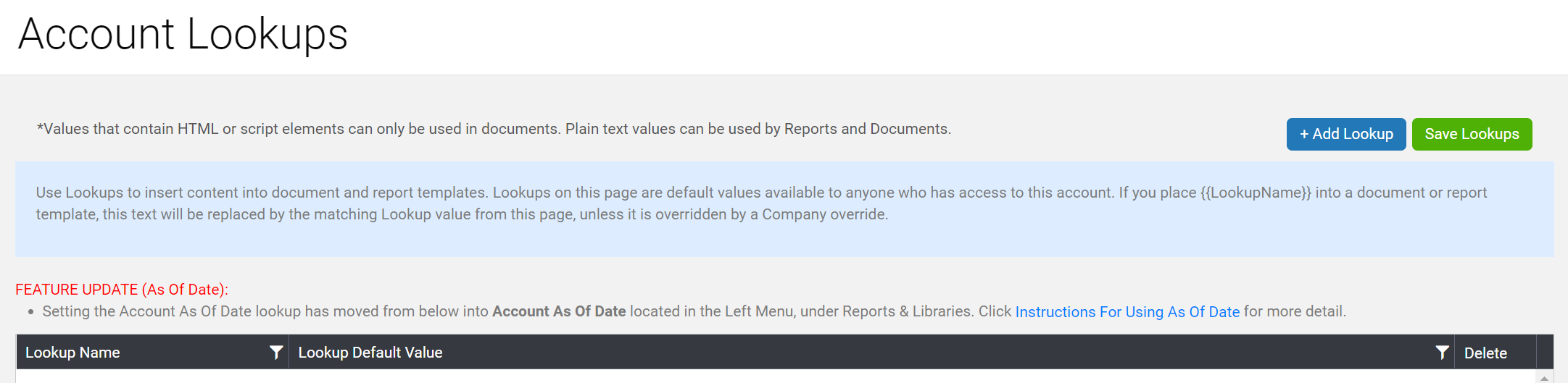
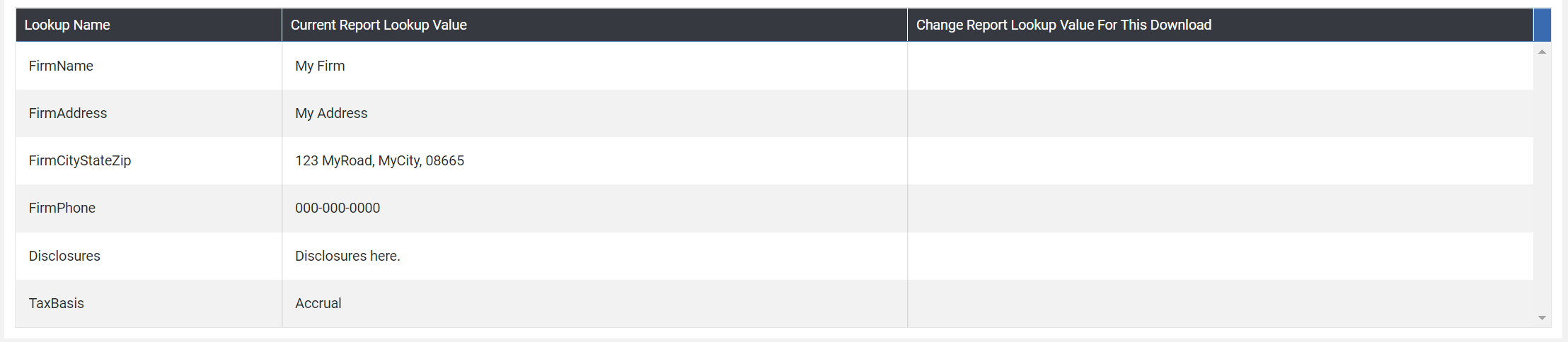
If you do need to make changes to your Lookup Values, please follow these instructions:
Step 1. The Lookup Name column will display all active Lookups in the account, except for those that have an image in the Override.
Step 2. The Current Lookup Value column displays what that Lookup will display in your Package if an override is not set in the last column.
Step 3. The Change Report Lookup Value for This Download column lets you set an override value and does not change the default value (Accrual) on the Lookups page.
Step 4. In the example above, by default, the reference to the TaxBasis Lookup in the report templates will display “Accrual” in the Package download by default (if you had created any report macro with {{TaxBasis}} as an entry.
Step 5. If you were downloading this Package and realized your client uses a different Tax Basis, you could click into the last column and type “Cash” before generating the package, so that the TaxBasis Accrual is replaced with Cash.
Step 6. Click “Generate” to open the download in a new tab, then repeat as many times as necessary without leaving this page.
Note: Using Lookups requires that a macro exists in the report or package that you want to use the lookup value for. The formatting for those macros is {{ }} with your lookup value in between. Any number of lookups can be used for any number of reasons, not just the Accrual or Cash explained in this article.
Use Lookups as a Date Range
Once you have created your lookups, you can use these Lookups to pull-in reporting date ranges into templates. Users may control the ability to change a custom date range in a number of reporting templates from a single place, as opposed to updating multiple reporting templates at a time, resulting in enhanced efficiency.
Have Questions?
We're More Than Happy to Help
Schedule a call with Customer Success below, email us at support@qvinci.com or call us at 1-512-637-7337 Ext. 1 Available M-F, 7:30am-6:30pm CT and it is always FREE!
Schedule an Appointment with Customer Success

Comments
0 comments
Article is closed for comments.