Overview
Creating a double bottom border in any custom report is a quick and easy process.
Adding a Double Bottom Border
Step 1. Find the cell that needs the double bottom border.
Step 2. If the row below the desired cell is not blank, insert a row below so that a blank row appears. It is in this blank row where the double bottom border will be applied.
-
- To insert a new row, highlight the row below, then right-click on the Row Number and select "Insert."
Step 3. In the blank row below the desired cell, click on the cell where the border should exist.
- For example, if cell D4 needs to show a double bottom border, click on cell D5 to apply the border.
- In the screenshot below we see that the user has selected cell C15 because they wish to apply a border to cell C14 for Total Income value.
Step 4. From the Fonts section of the HOME tab, click on the ![]() borders icon and apply both a top and bottom border to the cell. Hover over the options to see which is Top vs Bottom.
borders icon and apply both a top and bottom border to the cell. Hover over the options to see which is Top vs Bottom.
Step 5. Once the top and bottom borders are applied to the cell, repeat if any other cells on the same row need to have a double border.
Step 6. With the top and bottom border applied still selected, click on the Format  button in the Cells section of the Ribbon, then select "Row Height" to set a height of 3 pixels.
button in the Cells section of the Ribbon, then select "Row Height" to set a height of 3 pixels.
The Border Is NOT Appearing in Preview/Exports?
If this double bottom border is the LAST cell in the report, be sure to perform the below steps as the double bottom border will not appear in preview, exports, or downloads if a formatting feature is the last item in the report. You must add a row with false data and hide the row below the border. This is because a formatted row without any data or text cannot be the last one in the report:
Step 1. Migrate to a row below the double border formatted row and place a value/text/number in a cell.
Step 2. On that same row, right-click the row header and hide the row with the fake information.
Step 3. Save the report.
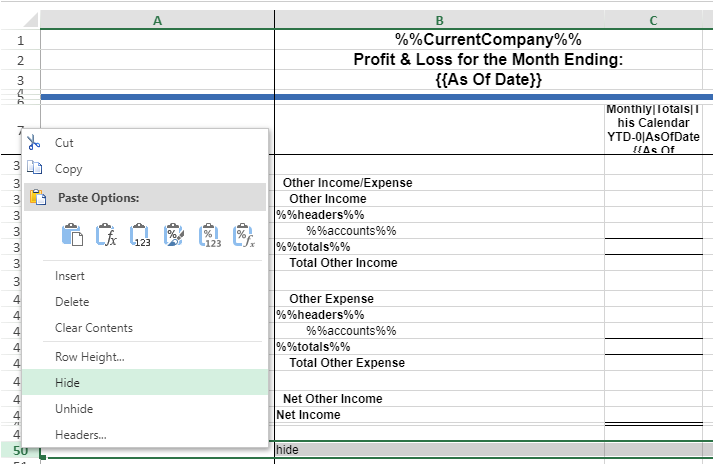
Have Questions?
We're More Than Happy to Help
Schedule a call with Customer Success below, email us at support@qvinci.com or call us at 1-512-637-7337 Ext. 1 Available M-F, 7:30am-6:30pm CT and it is always FREE!

Comments
0 comments
Article is closed for comments.