Overview
Admins, Leaders, Managers, and Entity Syncers can export the company's/client's SCoA Mappings to Excel. These users will be able to view a mapping report in Excel that notates where all the native accounts in the accounting file(s) are mapped within the Qvinci SCoA.
Export Account Mapping
The report can be exported by visiting Tools > Map to SCoA. The Export Account Mapping button is found in the top right corner of the Map to SCoA page.
This Excel report will contain not only accounts in the Qvinci SCoA but also all native accounts found in the accounting file(s) that have financial data synced within Qvinci. This may include old native accounts that have been deleted within the accounting file but still have data for previous years, or even inactive accounts. For this reason, you may wish to use Excel's Sort & Filter function for different columns to obtain the desired data.
View Only Mapped Accounts
To see the accounts listed in the Qvinci SCoA, you would sort and filter the "Standard Account Type" column as shown below. Once the account types are in alphabetical order, you can delete any rows with the Standard Account Type "Unmapped" and remove duplicates. You will then see the Qvinci SCoA.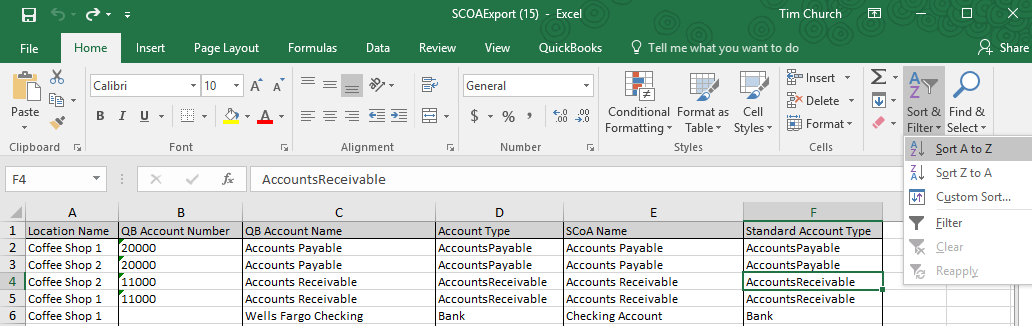
Have Questions?
We're More Than Happy to Help
Schedule a call with Customer Success below, email us at support@qvinci.com or call us at 1-512-637-7337 Ext. 1 Available M-F, 7:30am-6:30pm CT and it is always FREE!

Comments
0 comments
Article is closed for comments.