Overview
If a Qvinci Entity Syncer is syncing a QuickBooks file that is using a By Class delineation, they might find that some classes do not appear as selections for syncing when trying to connect the file to Qvinci.
Entity Syncer Not Selecting Correct QuickBooks Tier
If the QuickBooks Desktop file has multiple tier levels in it, the Entity Syncer must select which tier to sync from. An Entity Syncer does not have the ability to comingle tiers for syncing in QuickBooks Desktop.
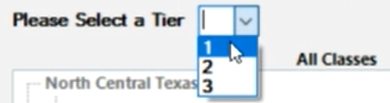
The Missing Classes May Be Inactive in QuickBooks
Qvinci is only able to sync with active classes in QuickBooks. If a class is inactive in QuickBooks, then that class will not appear as a viable option to sync with. The Entity Syncer must activate the class inside QuickBooks before it may be connected to Qvinci.
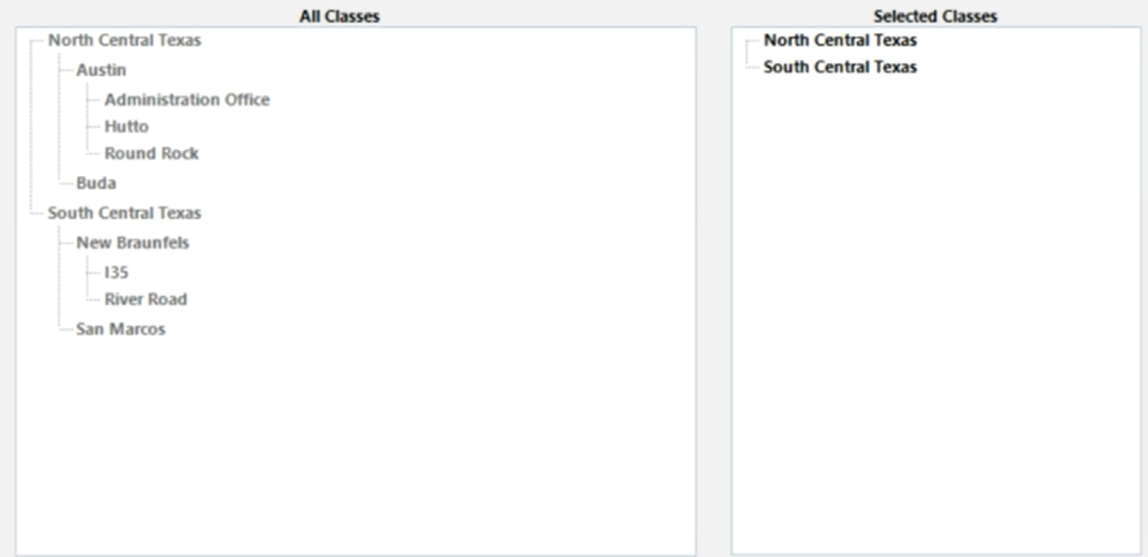
How To Reactivate a QuickBooks Desktop Class
The steps for reactivating a QuickBooks Desktop class vary by version but typically can be found in QuickBooks under the Lists > Class List. The Class drop-down will allow a user to show the inactive classes and reactivate them.
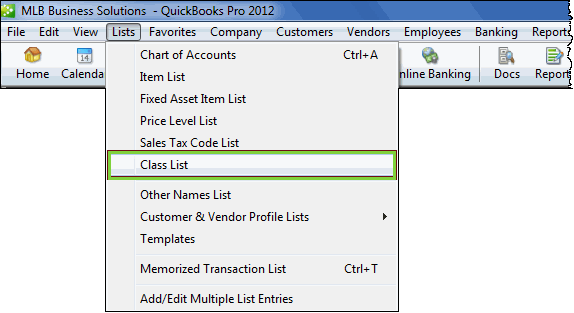
How To Reactivate a QuickBooks Online Class
The steps for reactivating a QuickBooks Online class (or location) vary by version but typically can be found under the Gear Icon> All Lists > Classes. Select the Include Inactive option. Once the desired class is found, the user may cancel the inactive status.
Have Questions?
We're More Than Happy to Help
Schedule a call with Customer Success below, email us at support@qvinci.com or call us at 1-512-637-7337 Ext. 1 Available M-F, 7:30am-6:30pm CT and it is always FREE!

Comments
0 comments
Article is closed for comments.