Overview
There is a feature which allows some QuickBooks Desktop users running a non-hosted local only installation of QuickBooks to continue running the Sync Client Application in the background, even when QuickBooks has been closed. This process is known as QBW32.exe. Ensure you do not have "Keep QuickBooks running for quick start ups" checked under your "Preferences" section. This will cause QuickBooks to stay open, which will prevent background syncing.
Correcting Bulk Syncing or Scheduled Syncing Error
Step 1. Log in to the QuickBooks file as the Admin.
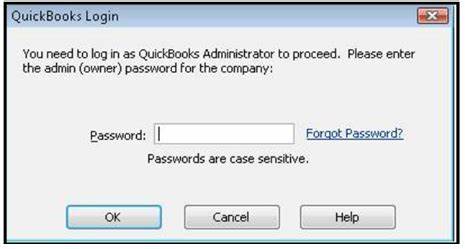
Step 2. From the menu bar at the top, click Edit > Preferences.
Step 3. From the General option on the left, select the My Preferences tab at the top of the screen (if it is not already open by default).
Step 4. Uncheck the Keep QuickBooks running for quick startups box, if it is present.

Step 5. Once unchecked, close the QuickBooks file AND close out of the QuickBooks application.
Step 6. Once closed, you will now re-open QuickBooks.
Step 7. Confirm that the box has not re-checked itself.
Note: If the box has automatically rechecked itself, there is a permissions issue pertaining to your user account. Contact your server administrator to report the issue.
Note: This is not available in a hosted environment. This is only available for QuickBooks desktop.
Have Questions?
We're More Than Happy to Help
Schedule a call with Customer Success below, email us at support@qvinci.com or call us at 1-512-637-7337 Ext. 1 Available M-F, 7:30am-6:30pm CT and it is always FREE!

Comments
0 comments
Please sign in to leave a comment.