Overview
To create additional Entities in a Qvinci Client/Company, new inventory must be purchased by an Admin in order to be added to Qvinci Client/Company. If a Client/Company is not on the Qvinci subscription, the Admin or Leaders may visit your Qvinci Account and then navigate to the Account > Billing tab to upgrade the subscription to include a new Client/Company.
To add inventory and an entity, follow these steps:
Purchase Inventory for Entity Creation
Step 1. As an Admin or Leader, Log in to your Qvinci Account.
Step 2. If multiple Qvinci Client/Companies exist, select the correct Client/Company by clicking the top-left corner.

Step 3. When the list of companies appears, click the blue arrow ![]() to change to the selected company.
to change to the selected company.

Step 4. Now that you're in the correct company that you want to add additional inventory for entities in, go to the left menu and click Account > Billing.
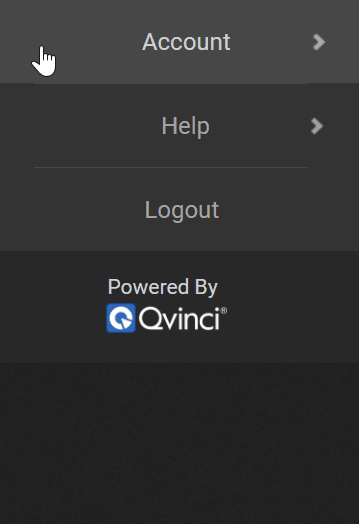
Step 5. From the Account > Billing tab click the gray + Purchase ![]() button.
button.
Step 6. You must add more inventory before you can assign that inventory to an Entity. In addition to purchasing inventory, this screen will show you the total inventory you have, and how many are currently in use.
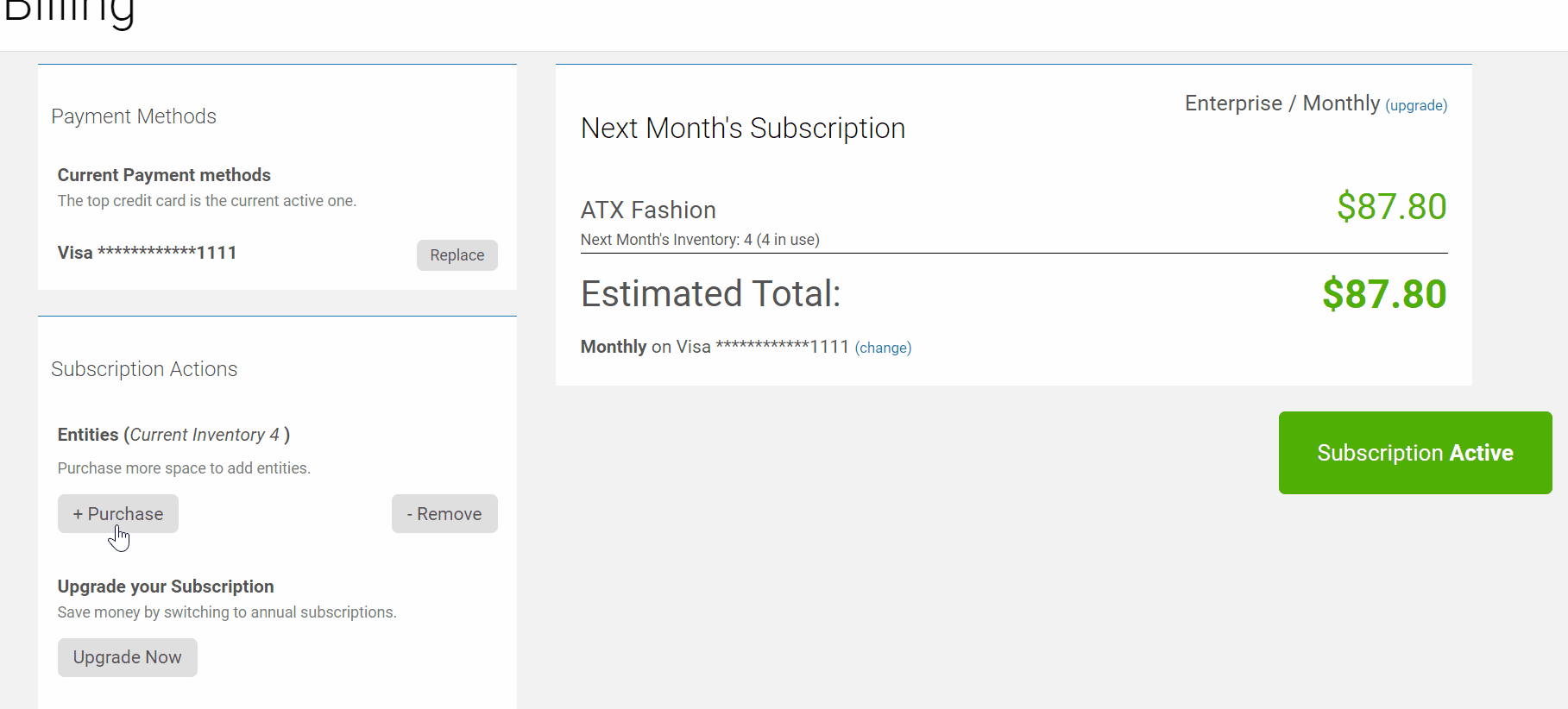
Step 7. Click the Add to Cart ![]() button to add the new inventory.
button to add the new inventory.
Step 8. On the next screen, review the details of your purchase.
If you are purchasing during the middle of your billing cycle, your purchase will be prorated.
Step 9. Click the Buy Now ![]() button to confirm the purchase.
button to confirm the purchase.
Your new inventory is available for immediate use, and you may begin Creating Entities with the inventory.
Remove Inventory to Cancel Entity Billing
Step 1. As an Admin or Leader, log in to your Qvinci Account.
Step 2. If multiple Qvinci Client/Companies exist, select the correct Client/Company by clicking the top-left corner.
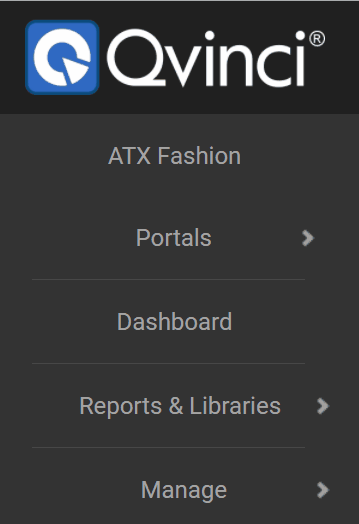
Step 3. When the list of companies appears, click the blue arrow ![]() to change to the selected company.
to change to the selected company.

Step 4. Now that you're in the correct company that you want to add or remove entities from, go to the left menu and click Account > Billing.
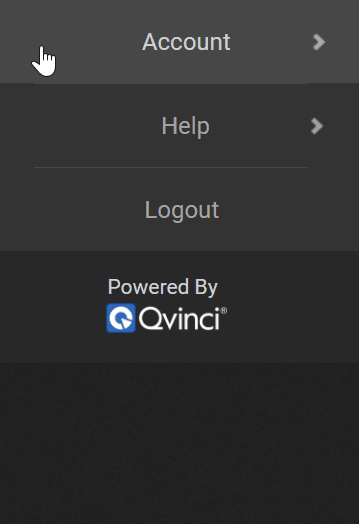
Step 5. From the Account > Billing menu click the - Remove ![]() button
button
If there are no inventory slots available to be removed, visit the Manage > Entities tab to delete an Entity.
![]() View the article How to Create or Delete an Entity for more information.
View the article How to Create or Delete an Entity for more information.
Have Questions?
We're More Than Happy to Help
Schedule a call with Customer Success below, email us at support@qvinci.com or call us at 1-512-637-7337 Ext. 1 Available M-F, 7:30am-6:30pm CT and it is always FREE!

Comments
0 comments
Article is closed for comments.