Overview
Entities (or locations) can only be created when available inventory exists. If there is no available inventory, the Admin or Leader (if billing visibility is enabled for user) must first "Purchase More" Entity inventory. Now that there is new inventory, an entity can be added to your Client/Company. Alternately, to prevent further unnecessary charges, the Admin may delete an entity that is no longer needed.
Video Tutorial
Create a New Entity
Step 1. Migrate to the Manage > Entities tab.
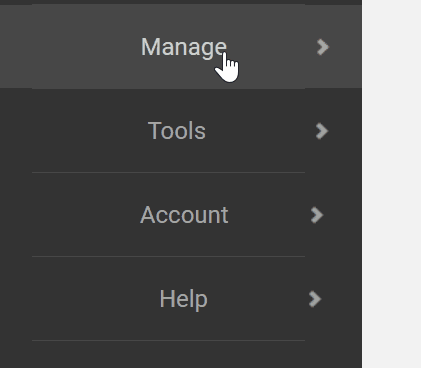
Step 2. Click the Actions tab at the top right of the screen and select Create Entity (the number of unused inventories will be displayed in parentheses).
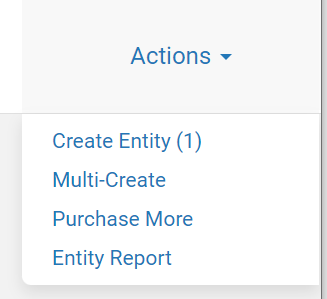
Note: If the “Create Entity” link doesn't appear, the Admin or Leader must purchase more inventory prior to adding another Entity. Alternately, to prevent further unnecessary charges, the Admin or Leader may delete an entity that already exists to free up inventory.
Step 3. On the following screen, enter Entity Name, Date Founded, number of Full-Time Employees (at least 1) to establish the entity.
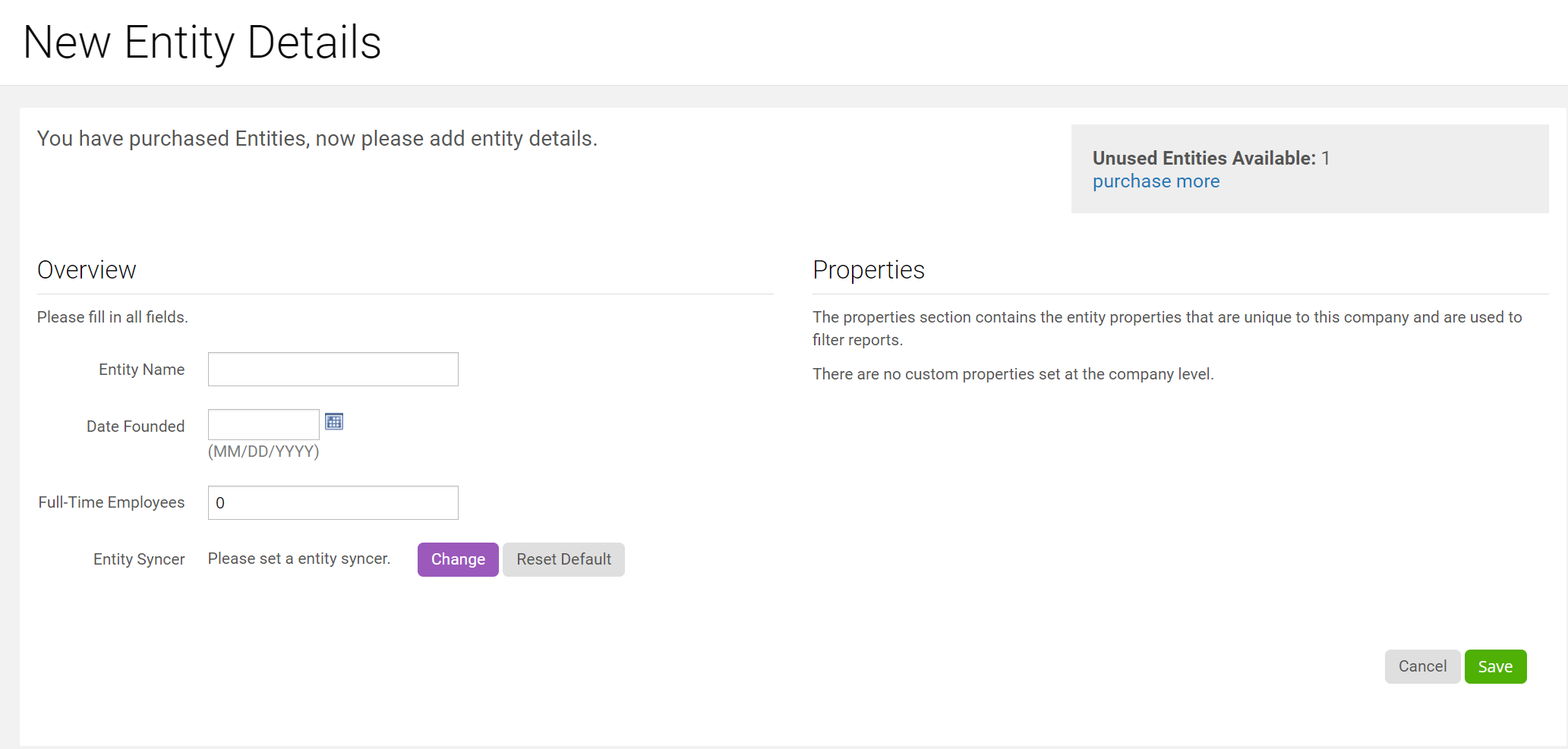
Step 4. The Properties section will include a drop-down menu for any custom properties created by the Admin. If no Properties display, then none have been created.
Step 5. Press the purple "Change" ![]() button to select an existing user or invite a new entity syncer.
button to select an existing user or invite a new entity syncer.
If the user is not already in the system, press "Invite User." This will prompt you for a first name, last name, and email address. The user will get an invitation to activate their account with Qvinci.
If a user exists, you can use the Search to find them by first and last name. Then press "Select" to assign them to this entity.

Step 6. Click the green "Save" ![]() button.
button.
Delete an Entity
Step 1. Migrate to the Manage > Entities tab.
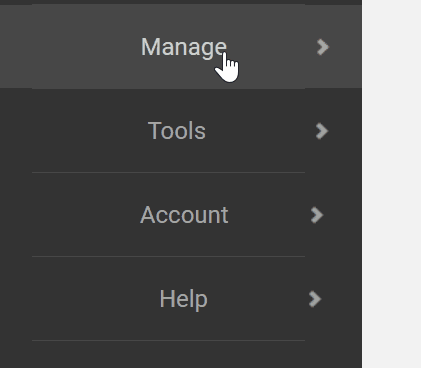
Step 2. Click the "File" tab at the top of the screen and select "Disconnect" from below the linked file type.
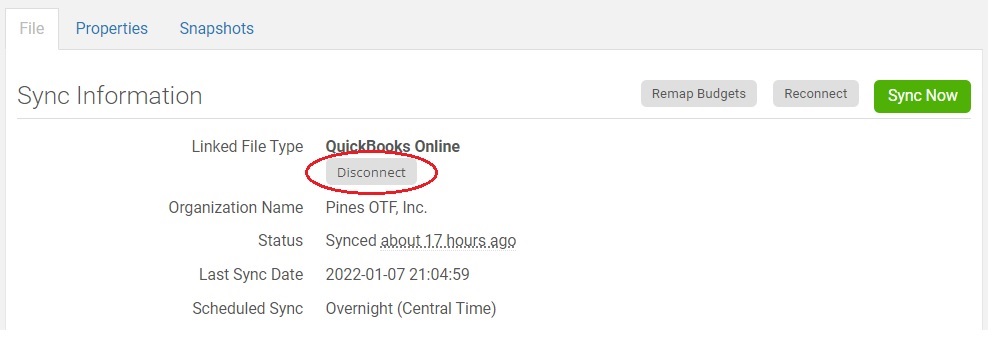
Step 3. On the following screen, press "Yes, Delete" {your entity name} to confirm the deletion.
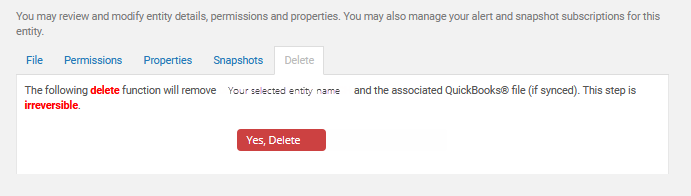
Step 4. The entity will be deleted and show available inventory in the top right. Now, to prevent further unnecessary charges, the Admin can delete the entity that is no longer needed.
Have Questions?
We're More Than Happy to Help
Schedule a Call with Customer Success below, email us at support@qvinci.com or call us at 1-512-637-7337 Ext. 1 Available M-F, 7:30am-6:30pm CT and it is always FREE!

Comments
0 comments
Article is closed for comments.