Overview
Qvinci's proprietary technology allows users to run reports on a consolidated or by-entity basis. The Change or Filter Entities feature gives our users the ability to select a group or a single entity prior to running a report.
This feature applies to only those who are currently syncing more than one QB file or class into a single Client or Company. There are two different ways to filter entities.
How To Filter to a Client from the Advisory Portal
Step 1. Log in to your account via web.qvinci.com.
Step 2. You should land on the Advisory Portal.
Step 3. Click on the Client that you want to filter down to in column 1 in the table of the Advisory Portal.
Step 4. You will then be redirected to the Reports & Libraries tab with your selected Client already filtered.
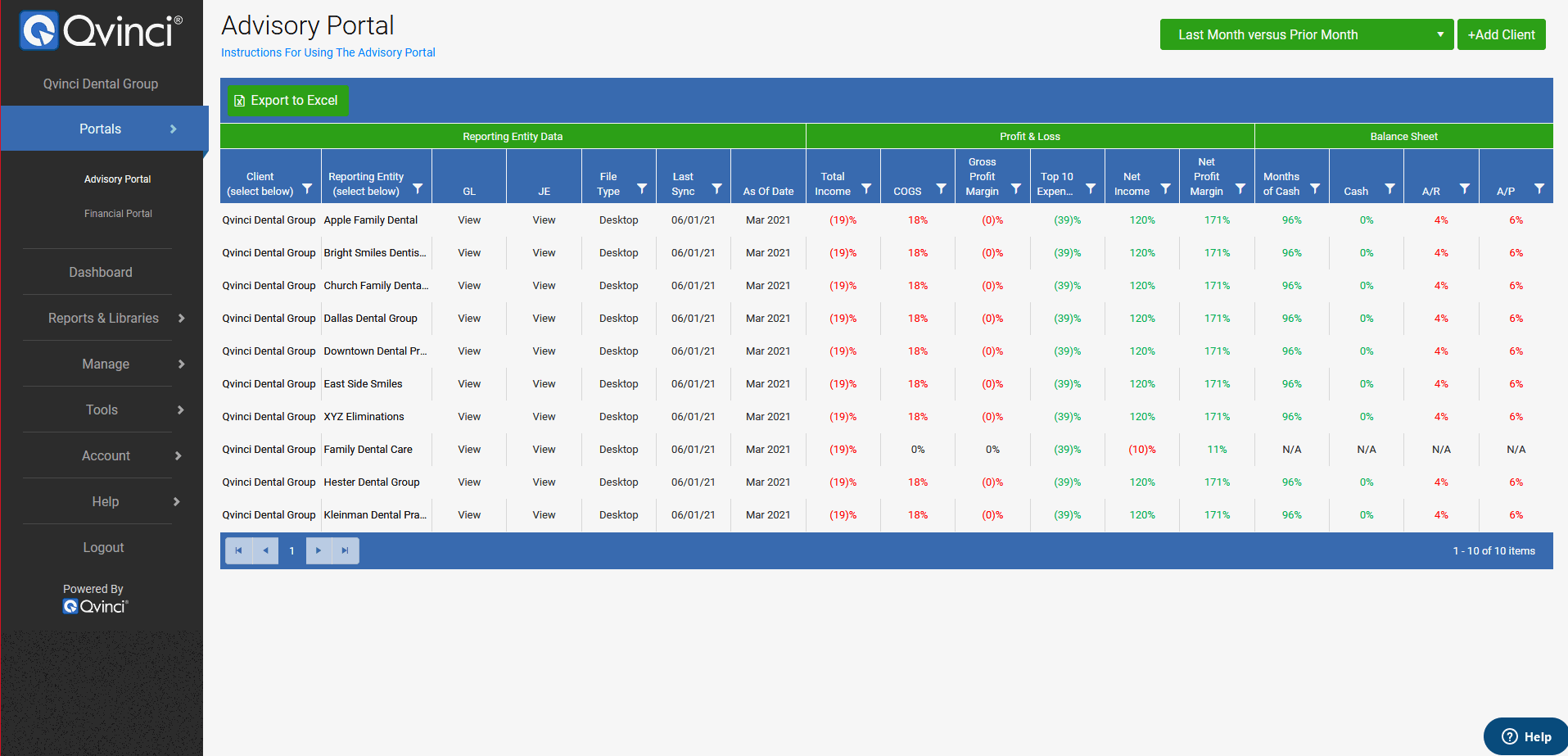 |
How To Filter to an Entity from the Advisory Portal
Step 1. Log in to your account via web.qvinci.com.
Step 2. You should land on the Advisory Portal.
Step 3. In the second column, click on the Entity that you want to filter down to.
Step; 4. You will then be redirected to the 'Reports & Libraries' tab with your selected Entity already filtered.
 |
How To Filter Entities from the Navigation Panel
Step 1. Log in to your account via web.qvinci.com.
Step 2. Click on ‘Reports & Libraries’ on the left navigation bar
Step 3. Select ‘Libraries’ on the drop-down menu
Step 4. Filter Entities
a. Navigate to the top of the page and click ‘Filter Entities’
b. Filter to the desired entities and click the ‘Apply Filters’ button
❗Note: Set filters will reset to 'All Entities' for each new browser session, or until changed by you.
Step 5. Preview a report
a. Navigate to the report you would like to generate
b. Click on the Preview ![]() button located to the right of the title
button located to the right of the title
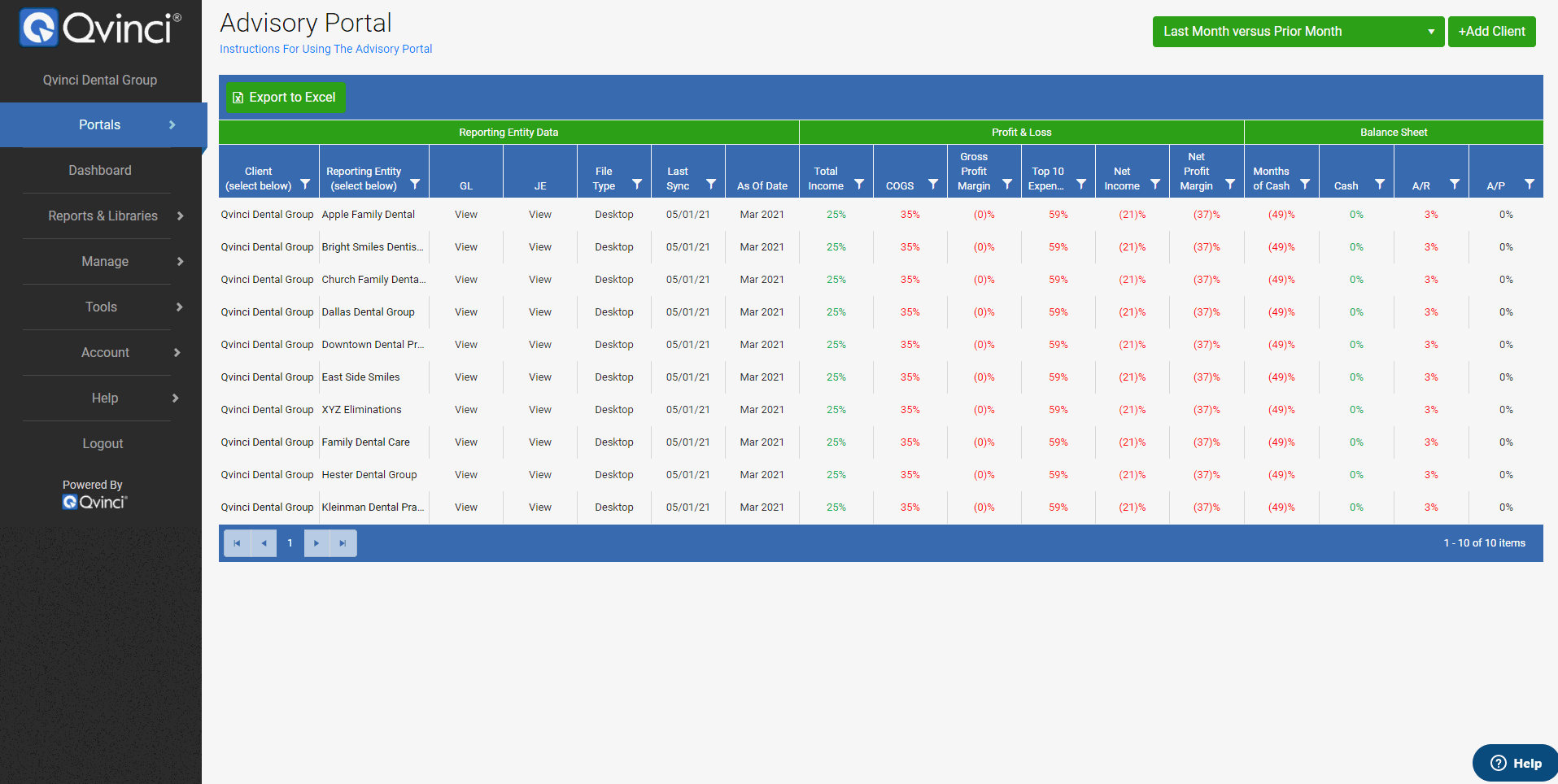 |
Have Questions?
We're More Than Happy to Help
Schedule a call with Customer Success below, email us at support@qvinci.com or call us at 1-512-637-7337 Ext. 1 Available M-F, 7:30am-6:30pm CT and it is always FREE!
Schedule an Appointment with Customer Success

Comments
0 comments
Article is closed for comments.