Overview
Qvinci syncs financial data for the current year and the previous two years. Every year on January 1, old historical data will drop off from your Qvinci account. For example, on January 1, 2020, you would only have data from January 2018 forward, as 2017 data would no longer be available.
Note: If you'd like to keep historical data longer than that time period, you'll need to export those reports before the end of the calendar year. This will ensure that you still have access to your historical data in report form.
Export Historical Financial Data
Step 1. In the top left-hand corner, navigate to the Company/Client whose data you'd like to export.
Step 2. Go to Reports & Libraries > Basic Reports.
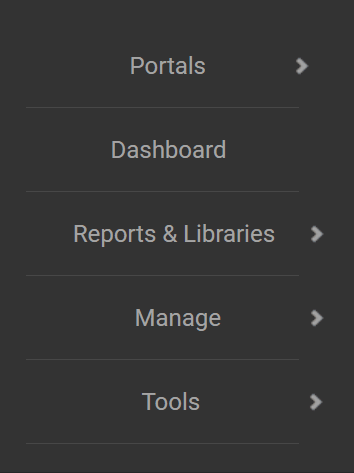
Step 3. Select the type of data you'd like to export (P&L, Balance Sheet, etc.).
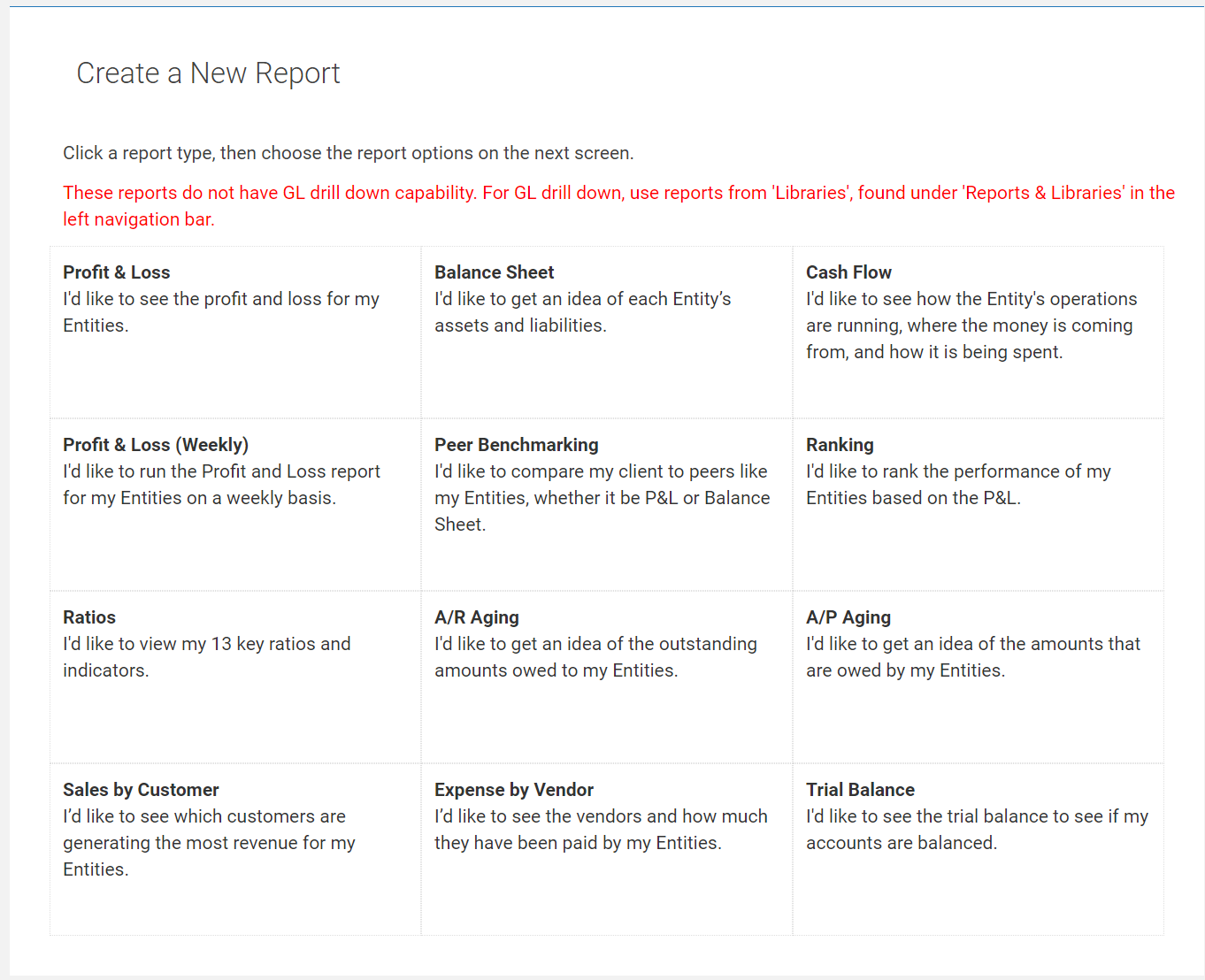
Step 4. If you have multiple entities, go to Filter Entities ![]() in the top middle of your screen and drill down to just the entity whose data should be exported.
in the top middle of your screen and drill down to just the entity whose data should be exported.
Step 5. Under the Frequency section, choose by Month.
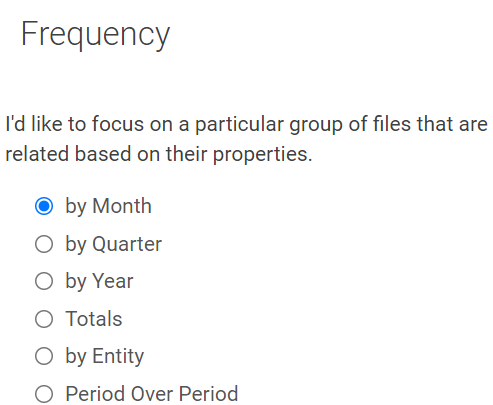
Step 6. Under the Date Range section, be sure to choose a date range that includes the historical year you're needing (you could choose Last Two Fiscal YTD from the dropdown or check the Use Custom Date Range box and manually select the time period you need).
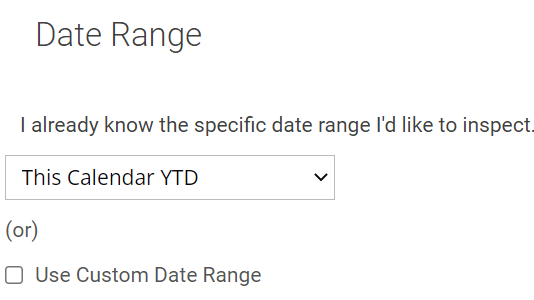
Step 7. Under Report Options, choose whether you'd like to run the report on the Qvinci Standard Chart of Accounts (leave Account Mapping checked) or your native chart of accounts from your accounting file (uncheck the Account Mapping box).
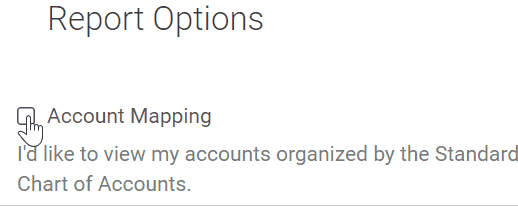
Step 8. Select any other options you may want to see in the report.
Step 9. Click Run Report ![]() in the bottom right of the screen.
in the bottom right of the screen.
Step 10. Click the blue PDF or Excel ![]() buttons in the far top right of the report page to export the basic report results.
buttons in the far top right of the report page to export the basic report results.
Step 11. Repeat for each entity that needs historical data.
Have Questions?
We're More Than Happy to Help
Schedule a call with Customer Success below, email us at support@qvinci.com or call us at 1-512-637-7337 Ext. 1 Available M-F, 7:30am-6:30pm CT and it is always FREE!

Comments
0 comments
Article is closed for comments.