Overview
After a Qvinci Admin, Leader, or Manager has created Custom Properties for their Qvinci Company, they may assign properties to existing Entities or may assign properties as they set up new Entities. Properties may be assigned by the Admin, Leaders, Managers, or Entity Syncer for a particular Entity.
Assign Properties to an Existing Entity
Step 1. From the Manage > Entities menu
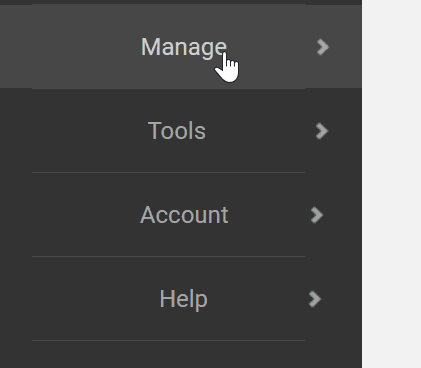
Step 2. Click on the desired Location in the column on the left.
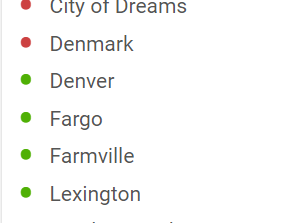
Step 3. While highlighted on a particular location, migrate to the Properties tab in the center of the screen.
Step 4. Click the Edit Custom Properties button.
Step 5. All Custom Properties that have been created by the Admin or Business Managers will appear for assignment/editing.
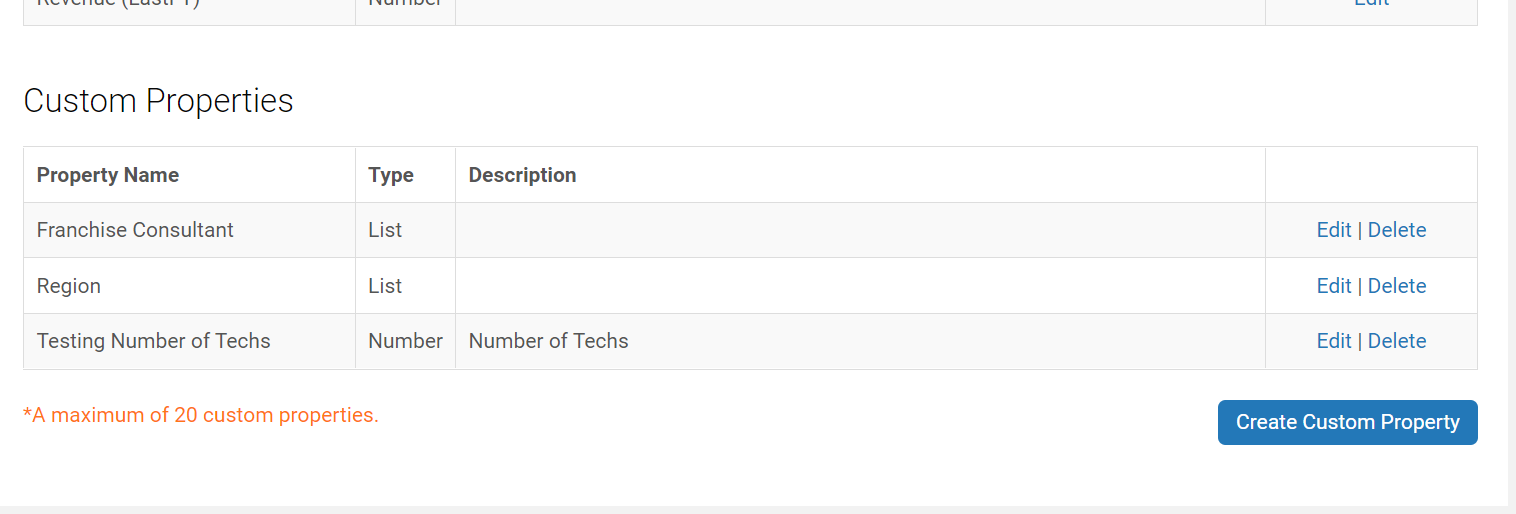
Step 6. Make selections from the lists that appear or enter dates (if applicable) and save changes.
Step 7. The Entity will then appear inside the property selection on the Reporting page.
Assign Custom Properties to a New Entity
Step 1. From the Manage > Entities menu, click the Create Entity that appears under the Actions option on the top left to manually create a new Entity or select the Multi Create link to create multiple Entities inside a spreadsheet to upload.
Step 2. If manual creation is opted, fill out the information requested to create the Entity. All Custom Properties that the Admin or Business Manager has set up previously will appear on the Entity creation screen. Save changes. The Entity will then appear inside the property selection on the Reporting page.
Step 3. If Multi Create is opted, additional columns in the Excel spreadsheet will appear for the user to populate as they create the Entities. If the property pertains to date ranges or age of business ranges, the user should enter a date. If the property pertains to a non-date selection, the cell will allow the user to select from a dropdown list in order to assign the property. Once saved, upload the spreadsheet inside Qvinci and the Location will have the selected properties assigned to it. The Entities will then appear inside the property selection on the Reporting page.
Have Questions?
We're More Than Happy to Help
Schedule a call with Customer Success below, email us at support@qvinci.com or call us at 1-512-637-7337 Ext. 1 Available M-F, 7:30am-6:30pm CT and it is always FREE!

Comments
0 comments
Article is closed for comments.