Basic User Guide for Accountants and Staff
Qvinci's 3 Easy Steps to Scaling Advisory Services
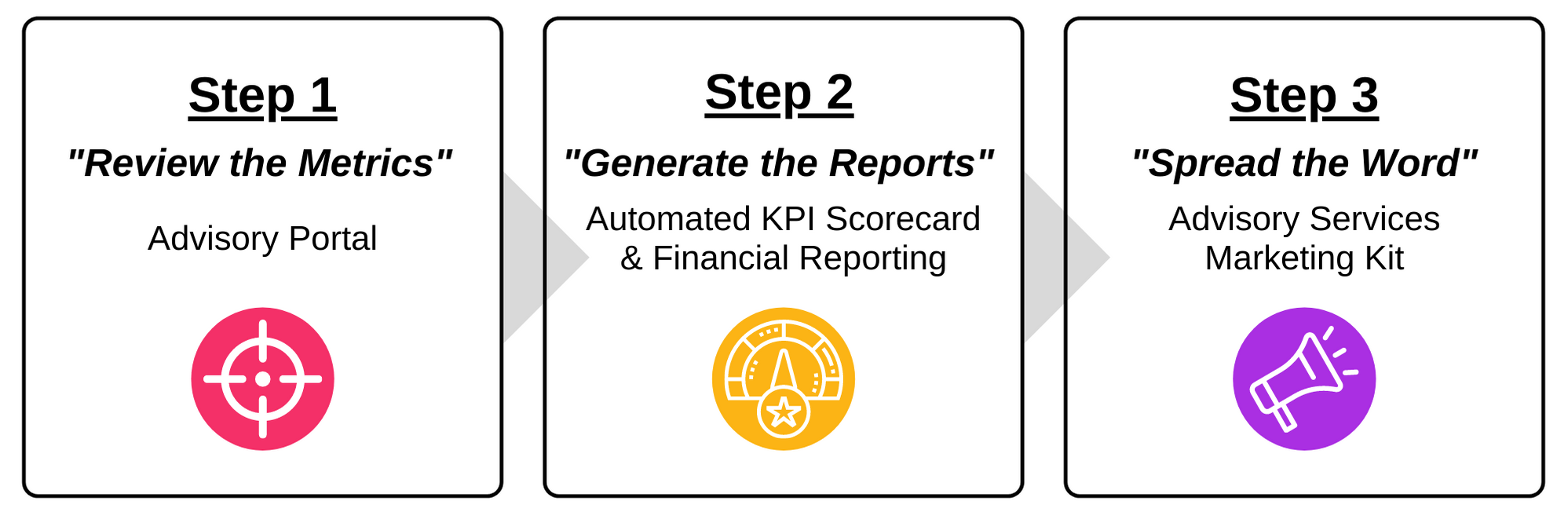
Watch the Basic User Guide Intro Video
Log In to Qvinci
- https://web.qvinci.com/
(Enter your Username and Password) - Click "Login"
- You will land on the Advisory Portal
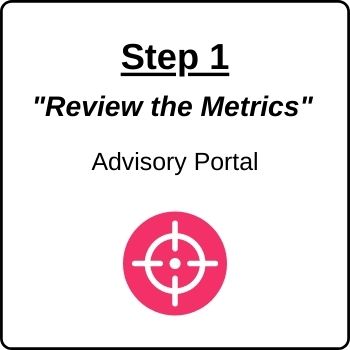
Step 1: "Review the Metrics"
Tool: Qvinci's Advisory Portal
- Qvinci’s Advisory Portal provides a single, dynamic view of entity financials for each client, illustrating favorable (GREEN) or unfavorable (RED) trending across multiple time periods and for the 10 key ratios that drive organizations.
- Click on a ratio and an Advisory Analysis Card appears showing why a given KPI (Key Performance Indicator) is trending favorably or unfavorably.
- Keeping this critical information top of mind empowers accountants to pro-actively contact their clients to facilitate advisory appointments in order to rectify and monitor the issues that are negatively impacting their profitability.
Watch the Advisory Portal Intro Video
Read the Advisory Portal Knowledgebase Article
The Advisory Portal also provides a method to select Reporting Entities or Groups of Entities (Clients) from columns 1 and 2. Making the selection also navigates to the Pinned tab in Reports & Libraries where reports may be immediately run for that entity.
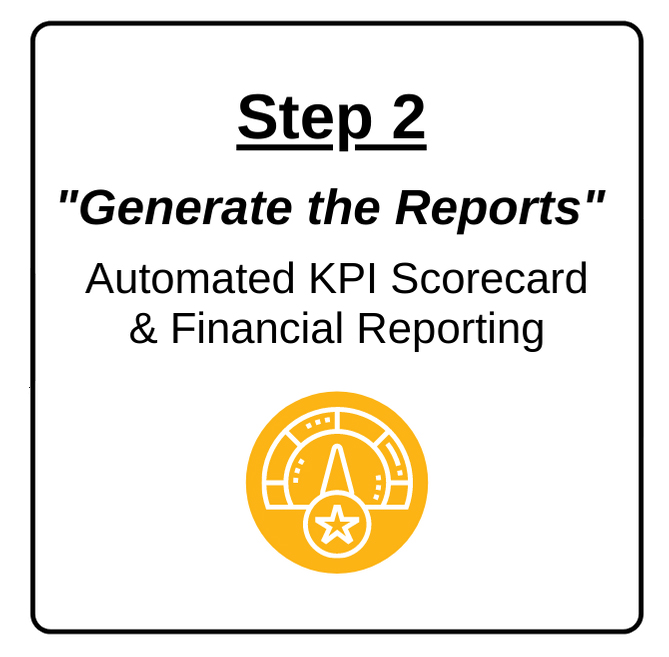
Step 2: "Generate the Reports"
Tools: Qvinci's Automated KPI Scorecard & Reporting Packages
- While in the Advisory Portal Select a Single Entity in column 2 or a Client (A Group of Entities) in column 1. This takes you to the pinned tab for reporting. The entity you chose is the only entity selected.
- Run Packages — In the Reports pinned tab you will find the Automated KPI Scorecard and a choice of financial report packages (for use if providing financials to your client).
- Click the GREEN preview button for the desired Automated KPI Scorecard.
- Change the date to your desired As Of Date and click the “Generate” button. In approximately 30 seconds a Microsoft Excel® Workbook will be created that you can edit as desired.
- Click the GREEN preview button for your client’s financial report package (for use if providing financials to your client).
- Change the date to your desired As Of Date and click the “Generate” button. In approximately 30 seconds, a PDF will be created and downloaded to your computer.
- Email the Excel KPI Scorecard and the financials PDF to your client. This entire process takes less than 2 minutes.
- Click the GREEN preview button for the desired Automated KPI Scorecard.
- Select Another Entity — To select a different entity for reporting, return to the Advisory Portal and select the relevant Client or Reporting Entity.
Click here for Knowledge Base Article on how to Filter or Change Entities
Understanding the Automated KPI Scorecard
Qvinci’s Automated KPI Scorecard selects the top 5 Income, COGS, and Expenses for any of your clients connected to Qvinci and exports the report package to Excel. This allows you to omit any KPIs you do not want your client to see, convert the report to a PDF, and email it straight to your client.
- The “Ideal Range” of Income, COGS, Expenses, and KPI analysis is based on the weighted average of your last 12-months actuals with a +/- 2% spread.
- Reference the “Guidance” tab, but in summary…
- GREEN = At or above the “High” for Income; At or below the “Low” for COGS and Expenses
- BLACK = In range
- RED = At or below the “Low” for Income; At or above the “High” for COGS and Expenses
- The “Entity Performance” section shows how a client’s business is trending in the critical areas of Income, COGS, Expenses, and KPI analysis over the selected period:
- GREEN
 = Favorable trend
= Favorable trend - RED
 = Unfavorable trend
= Unfavorable trend
- GREEN
- The additional 4 tabs provide graphical views of your client's: Click Here for KPI Scorecard Example
- Income & Total Expenses
- Cash Balances
- Top 10 Expenses
- AP & AR Actuals
Watch the Automated KPI Scorecard Intro Video
Read the Automated KPI Scorecard Knowledgebase Article
Financial Reporting
With Qvinci, 2 financial reporting packages will be automatically pinned to your account at inception:
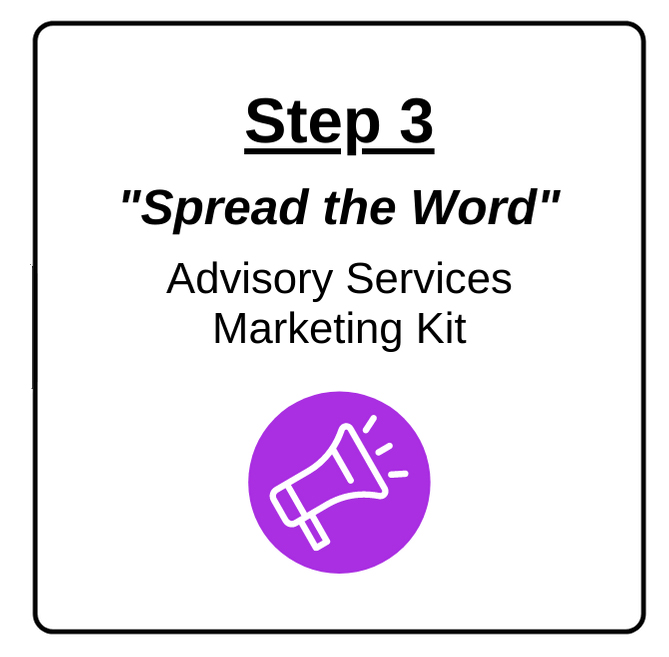
Step 3: "Spread the Word"
Tools: Qvinci's Advisory Services Marketing Kit
The Qvinci Turnkey Advisor Program furnishes you with a comprehensive marketing kit that provides clear and concise instructions on how to reach out to your staff, clients, and prospects and introduce them to your new advisory practice. What could be simpler?
- Introducing Your Advisory Services to Staff
- The sample KPI Scorecard, Financial Package, and Basic User Guide for Accountants and Staff are provided to show your staff members the level of financial insights that you and your firm can provide.
- Send email using the prepopulated template provided in the Advisory Services Marketing Kit.
- The sample KPI Scorecard, Financial Package, and Basic User Guide for Accountants and Staff are provided to show your staff members the level of financial insights that you and your firm can provide.
- Introducing Your Advisory Services to Clients
- Choose the client and filter to the entity.
- Download the KPI Scorecard and Financial Package using actual client data.
- You are provided an Excel file for the KPI Scorecard and a PDF for the financials.
- Send email using the prepopulated template provided in the Advisory Services Marketing Kit.
- Introducing Your Advisory Services to Prospects
- The sample KPI Scorecard and Financial Package using the fictitious data are provided to show your prospects the level of financial insights that you and your firm can provide.
- Send email using the prepopulated template provided in the Advisory Services Marketing Kit.
|
Watch the Turnkey Advisor |
Get the Advisory Services |
Read The Advisory Services Marketing Kit Knowledgebase Article
CONGRATULATIONS on taking the 3 simple steps listed above to accelerate providing advisory services. Qvinci’s customizable business intelligence is proven to substantially increase advisory opportunities for its users.
We’re excited to have you on board!
Have Questions?
We're More Than Happy to Help
Schedule a Call with Customer Success below, email us at support@qvinci.com or call us at 1-512-637-7337 Ext. 1 Available M-F, 7:30am-6:30pm CT and it is always FREE!

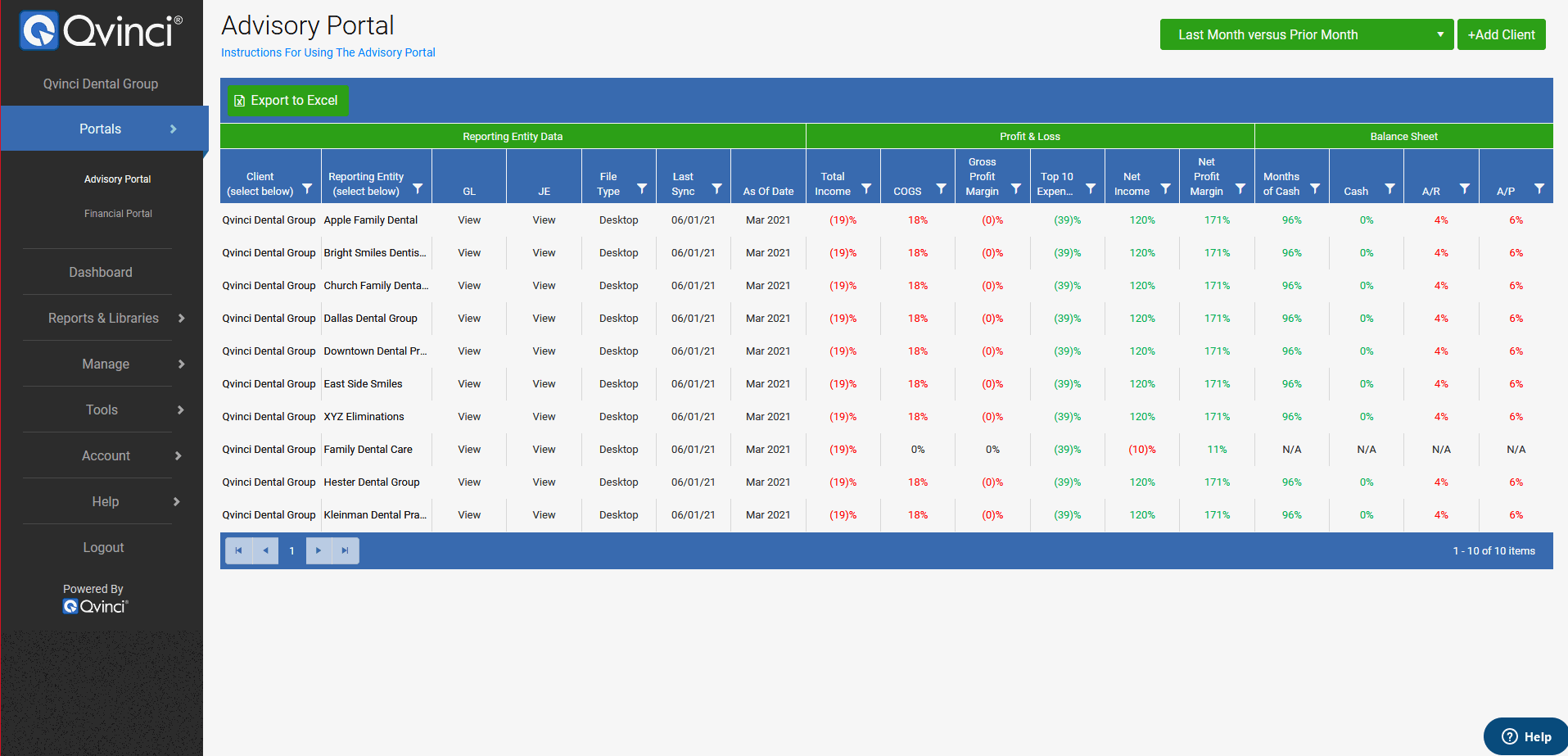
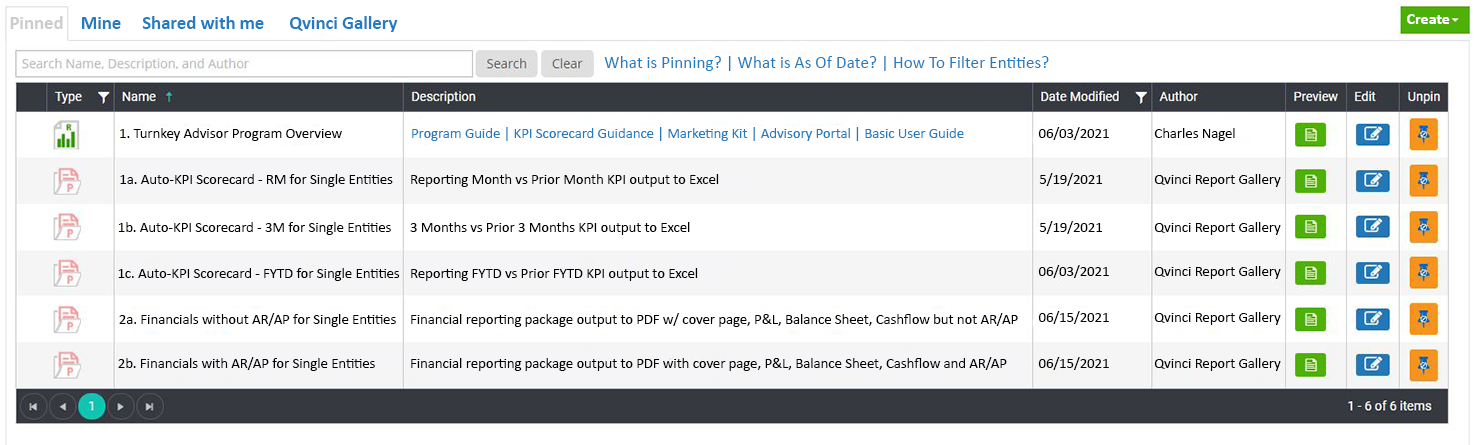
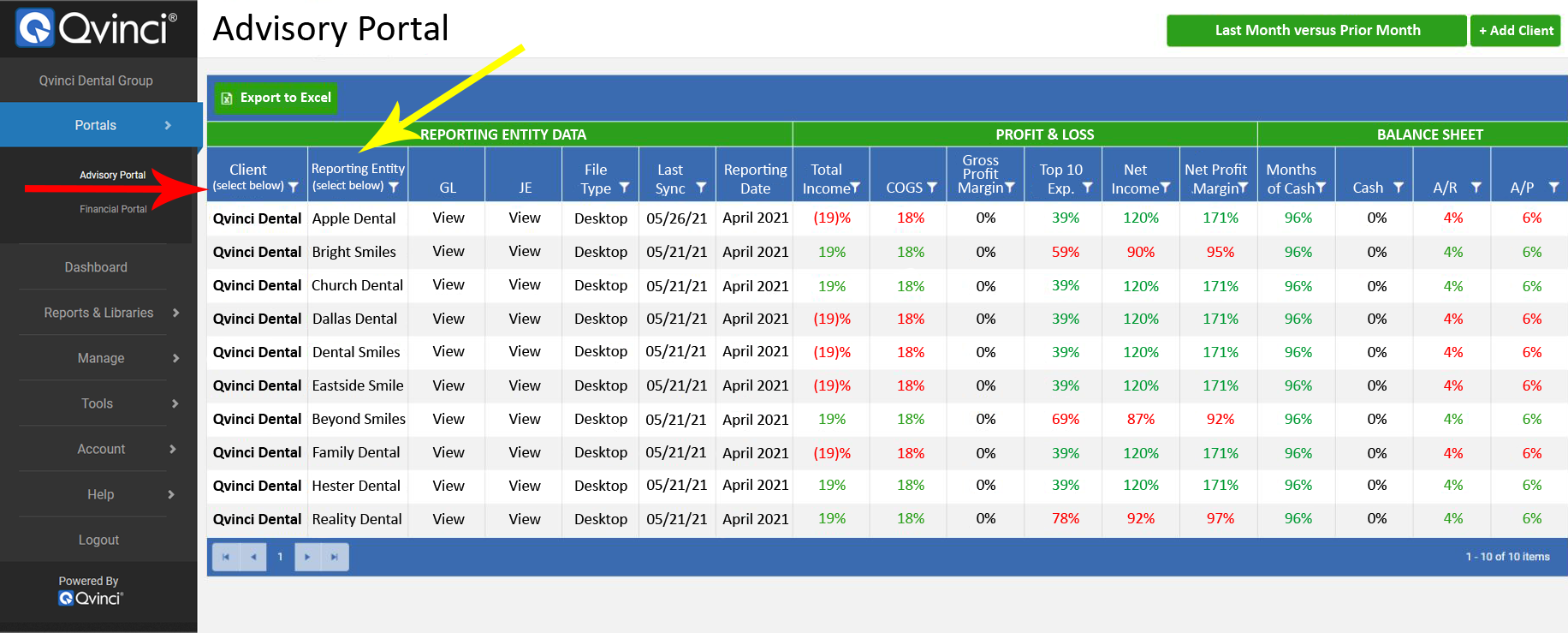

Comments
0 comments
Article is closed for comments.