Overview
When a calendar year rolls over, a prompt will appear asking to generate a new template before syncing the file. A new template allows for current year tabs to be populated in the template for syncing current year data. Prior year(s) data (for example, December) will be populated in the new template for the upload.
Updating Excel Sync So It Will Upload After the New Year
Step 1. Sign in to your entity account in Qvinci. (web.qvinci.com)
Step 2. Go to Manage > Entities from the menu on the left.
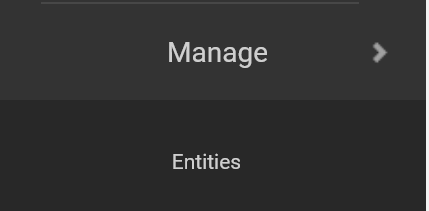
Step 3. From the tabs, select Export Excel.
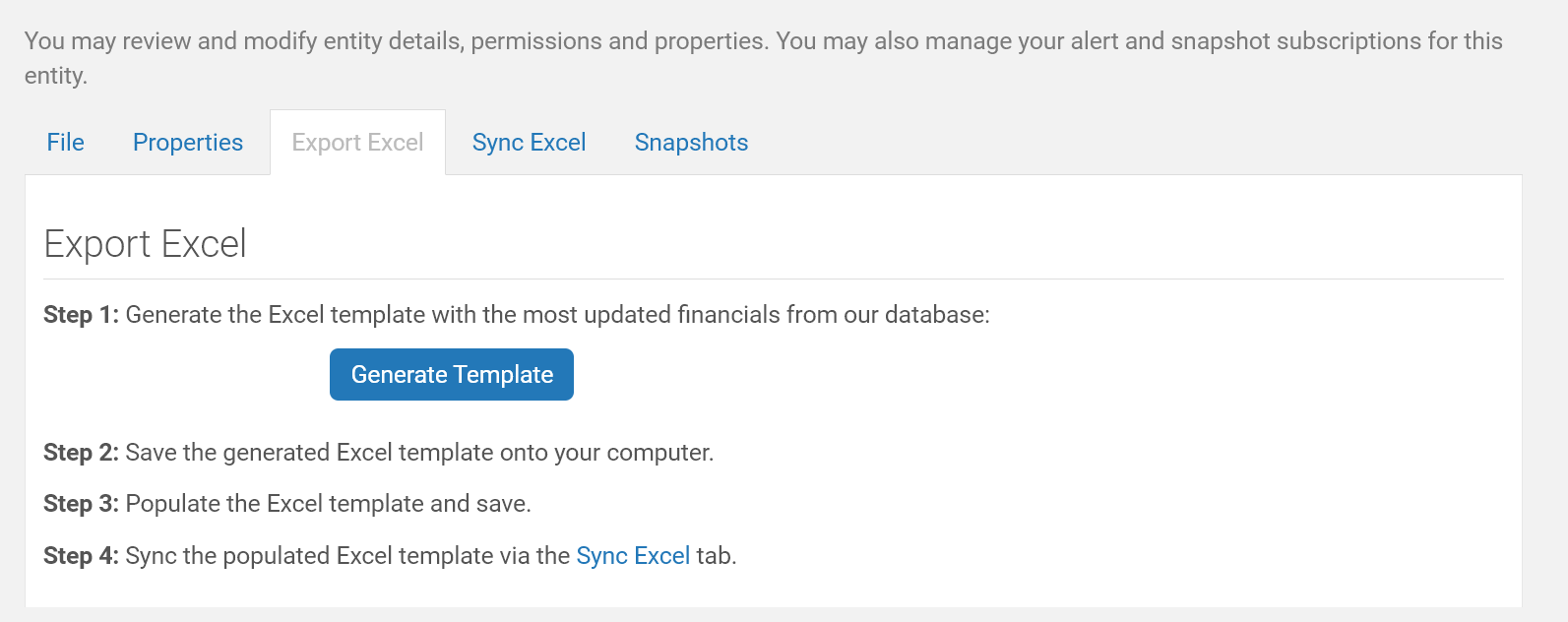
Step 4. Click Generate Template, then save the template to your computer. Enter the previous year's information in this new template, as well as your current year's financials. Note that the previous year will be shifted over in cells to the right, and the current year will be blank in the cells on the left.
Step 5. You will then be able to use the Sync Excel tab to sync the files in the current year.
Have Questions?
We're More Than Happy to Help
Schedule a call with Customer Success below, email us at support@qvinci.com or call us at 1-512-637-7337 Ext. 1 Available M-F, 7:30am-6:30pm CT and it is always FREE!
Schedule an Appointment with Customer Success

Comments
0 comments
Article is closed for comments.