Overview
When syncing an Excel file, you may encounter an error during the upload. This article will help with providing you information to correct the error and get the file to successfully sync.
Error: No Accounts Listed Under Account Type Category
If an Account Type Category (such as Other Income or Fixed Assets) does not contain any accounts, that category should be removed from the Excel template during syncing. An error will appear if an Account Type Category is trying to be synced but does not have any accounts associated with it.
How to fix the error:
- Remove the row with the blank Account Type Category
- Save the template
- Proceed through the steps of uploading the file once again
Error: Missing "Total" Row
If a Header account is missing its corresponding "Total ---" row, an error will appear during the sync attempt.
Each header account should have a partnered 'totals' account listed below it to be able to import.
| Income |
| headers |
| accounts |
| totals |
| Total Income |
For example, the following screenshot displays the account "Sandwich Sales," but the corresponding "Total Sandwich Sales" is missing. An error will be thrown during the sync process for this account because these should be paired.
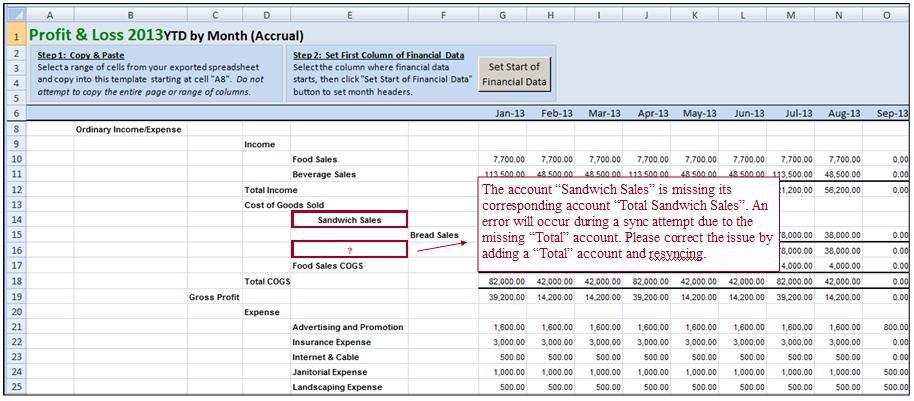
How to fix the error:
- If the original system/spreadsheet contains the data properly with the header account and total rows, copy/paste the data into your import. system/original spreadsheet, if it contains the data.
- Otherwise, type in the proper account name, and a "Total" line if it was deleted.
Error: Duplicate Account Names in the Same Spreadsheet Tab
Duplicate, identical account names cannot co-exist in the Excel file. Even if the accounts fall under different account types (such as the account "Personal Training" being found under account types of Income and COGS) this will cause an error during the sync process.
How to Fix the Error:
- Rename one account so that it is not identical to another (adding an "s" or a "/" to the end of one account will allow for differentiation).
- If two accounts called "Personal Training" exist, simply rename one to "Personal Trainings" by adding the "s."
- Save the changes in the Excel template.
- Follow the sync steps to resync the file.
Error: Subtotal Accounts Being Shown
Subtotal lines must follow a specific naming convention when being synced through the Excel Sync Method. The subtotal lines must begin with "Total" if the user wishes to keep the subtotal line in the spreadsheet. For example: "Subtotal Car Sales" would need to be renamed to "Total Subtotal Car Sales". If the user does not insert "Total" at the beginning of the line name, the following error message will appear:
"Encountered a subtotal online {X} of {Tab Name}. Please remove all subtotals and resync. If this is an account or total, please rename."
If the user does not wish to insert "Total" at the start of the subtotal line name, they may simply group accounts together by deleting all sub-header and subtotal account lines.
How to Fix the Error:
- If the original system/spreadsheet contains the data properly with the header account and total rows, copy/paste the data into your import. system/original spreadsheet, if it contains the data.
- Otherwise, type in the proper account name and a "Total" line if it was deleted
Have Questions?
We're More Than Happy to Help
Schedule a Call with Customer Success below, email us at support@qvinci.com or call us at 1-512-637-7337 Ext. 1 Available M-F, 7:30am-6:30pm CT and it is always FREE!

Comments
0 comments
Article is closed for comments.