Overview
As a Qvinci user, at times you want to have some data uploaded that is not part of your financials (not information that comes from your accounting system).
NOTES: Non-Financial Syncing is only available if requested by an account Admin. If it has not been enabled for your account, you may not see some of the options discussed below. Non-Financial syncing also requires Excel 2007 or newer.
Use the contact information at the end of this article to contact customer success regarding non-financial syncing.
What is Non-Financial Syncing?
Qvinci's automated sync process pulls your entire chart of accounts and the weekly/monthly totals for every account from your accounting software to ensure that your dynamic reports contain your most up-to-date data. Our Excel-like editor allows you to reference cells that have static data in formulas, perhaps from a data tab. But what if you need to incorporate data that changes every month but isn't synced from QuickBooks, like member count for a gym?
That's when Non-Financial Sync comes in handy. You update an Excel template each month for each of the non-financial metrics you'd like to include in your reports and then you can code those metrics into your report templates. Our gym owner could create a report that now includes her current member count, compare it to the count from a previous period, and then calculate formulas like income or expense per member.
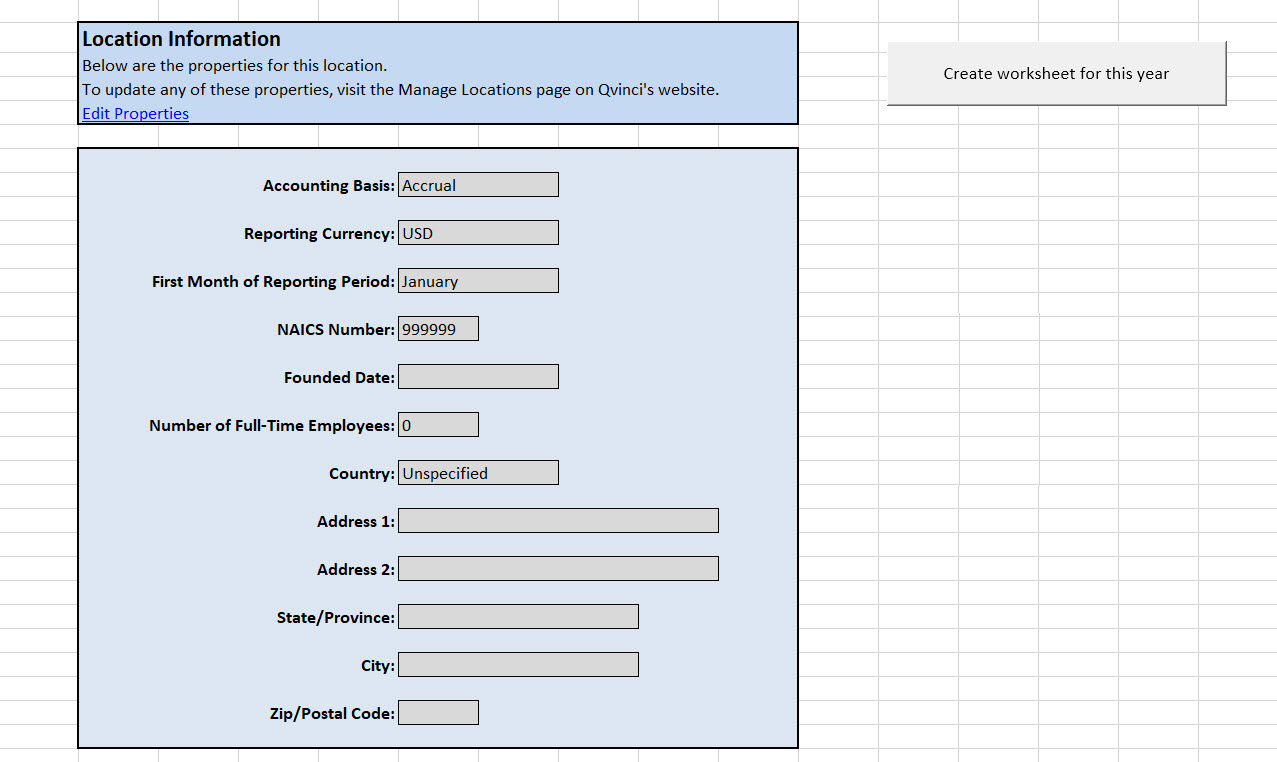
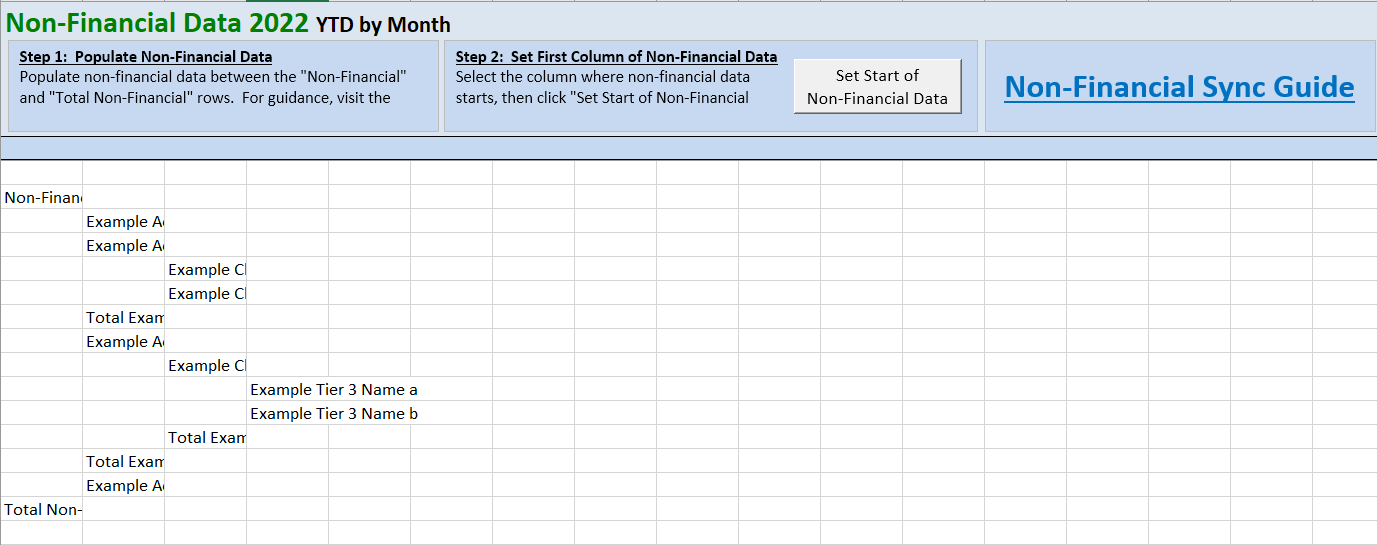
Add Non-Financial Accounts to Standard Chart of Accounts
Once you've decided which non-financial data points you'd like to measure and include in your reports, you'll want to add them to your Qvinci Standard Chart of Accounts (SCoA). Account Admins, Leaders, and Company/Client Managers can navigate to Manage > SCoA and scroll down to the new non-financial section. From there you can add, edit, and delete accounts as you would a usual account.
When you create new non-financial accounts, our system will automatically add a whitelist phrase so that your data will map automatically.
![]() RELATED: More about whitelist terms and automapping.
RELATED: More about whitelist terms and automapping.
Sync Non-Financial Data via Excel Upload
If you are familiar with syncing P&L data via Excel, non-financial syncs are powered via the same engine, so the steps are nearly identical.
Non-financial data will need to be synced for every Entity that needs to have these metrics included in reports. Each Entity Syncer can go to Manage > Entities >Non-Financial to download an Excel template. The template will be pre-populated with any accounts that exist in the non-financial section of the SCoA. Input your data, save the Excel file to your computer, and upload here on the same page.
![]() RELATED: Step-by-step instructions for syncing non-financial data
RELATED: Step-by-step instructions for syncing non-financial data
Add Non-Financial Data to Report Template
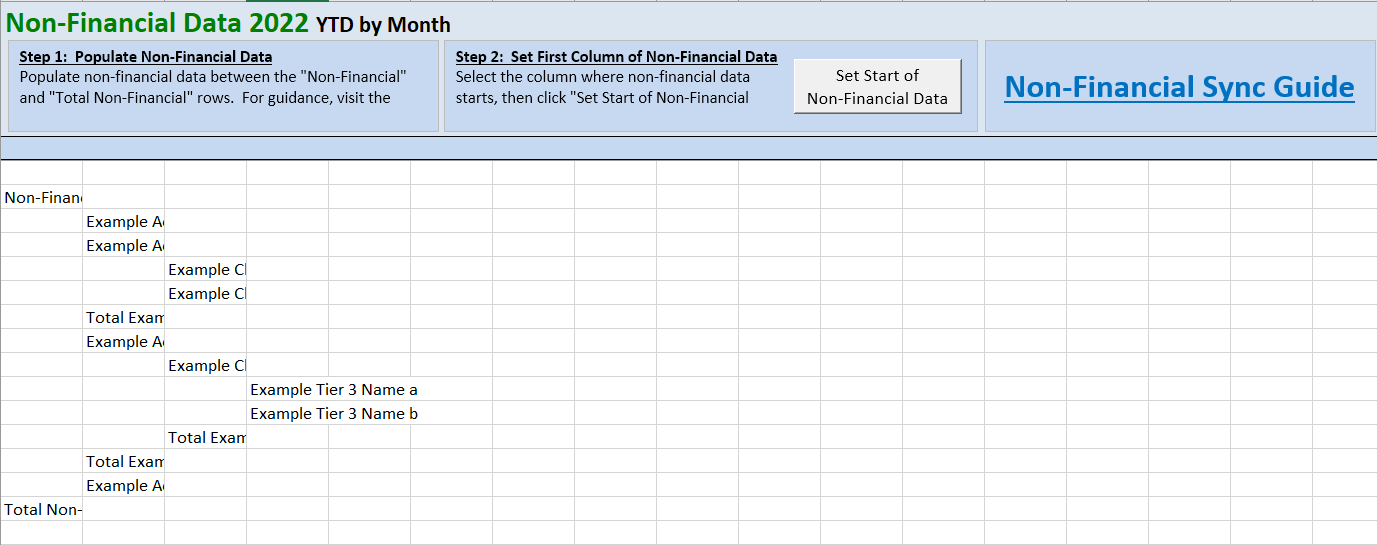
Have Questions?
We're More Than Happy to Help
Schedule a call with Customer Success below, email us at support@qvinci.com or call us at 1-512-637-7337 Ext. 1 Available M-F, 7:30am-6:30pm CT and it is always FREE!
Schedule an Appointment with Customer Success

Comments
0 comments
Article is closed for comments.