Overview
Get a sweeping view across your financial landscape and allow your team to co-manage with you. The Financial Portal offers an overview of client/company data for ease of management. With it, you can drill into reports, set workflow statuses, and stay on top of the health of your clients or organization from one, easy-to-manage view. The Qvinci Financial Portal provides a centralized management platform for accountants and allows for collaboration across an environment. The Portal is not limited to servicing simply your online accounting clients, but rather allows for management across all file types.
A Video Introduction to the Financial Portal
Summary
- Financial Portal Contents
- Finding the Financial Portal
- Using the Financial Portal
- Setting a Reporting Date
- Setting Filters and Customization
- Setting and Saving a Layout
- General Ledger Drill-Down and Journal Entries
- Exporting to Excel
- Adding a New Client/Company
Financial Portal Contents
The Financial Portal includes metrics and ratios accounting professionals and executives frequently monitor. Additionally, it allows access to a General Ledger Activity Report, Journal Entry Management, and the ability to set a Closing Date.
Available Metrics and Ratios
- GL - Access to General Ledger Activity Report (If enabled)
- JE - Access to Journal Entry Management (If enabled)
- Closing Date - Month-end closing date
- A/R - Accounts Receivable Aging
- A/P - Accounts Payable Aging
- Cash - Cash Balance (Total Checking/Savings)
- Current Ratio - The measure of a company's ability to pay short-term debts and other current liabilities (financial obligations lasting less than one year)
- Quick Ratio - The measure of a company’s ability to meet its short-term obligations with its most liquid asset
- D/E Ratio - The measure of a company’s total liabilities to shareholder equity which is used to evaluate how much leverage a company is using
- Same Month LY - Revenue this month last year
- Last Month - Revenue last month
- % Change +/- - A percent difference in revenue between this month and the same month last year
- Last FY to Same Month - Revenue this fiscal year last year
- Current FY to Last Month - Revenue this fiscal year
- % Change +/- - A percent difference in revenue between this fiscal year and last fiscal year
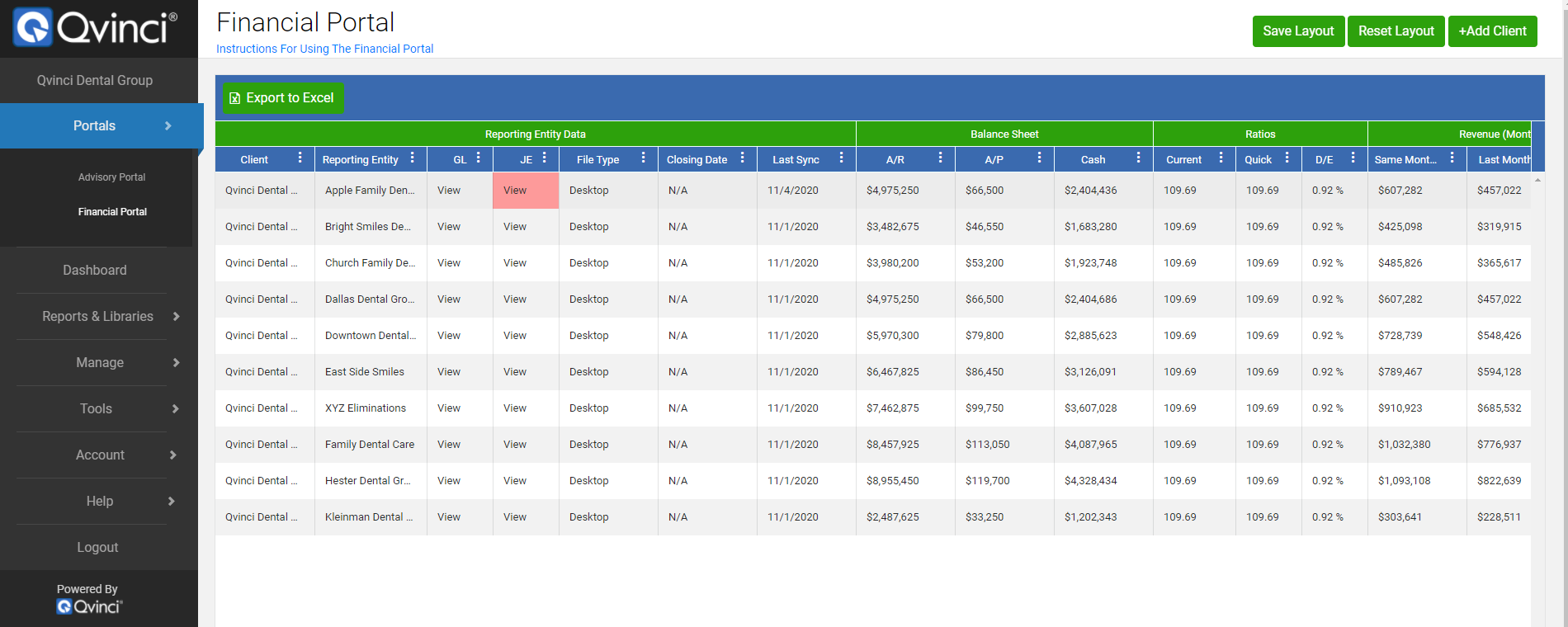
Navigating the Financial Portal
-
Finding the Financial Portal
Step 1. Log into your account via web.qvinci.com.
Step 2. Click on ‘Portals’ on the left navigation bar.
Step 3. Select ‘Financial Portal’ on the drop-down menu.
-
Using the Financial Portal
Each cell in the Financial Portal is "hot," meaning you can click on any cell containing a ratio or financial figure, navigating you to a relevant report for the cell in question. To do this:
Step 1. Navigate and click on a cell under any one of the available columns.
Step 2. A new page will open with a financial report containing the underlying data for the cell which was selected.
-
Setting Filters and Customization
A filter and sort order can be set for any column field that contains the
icon. Columns can be hidden, reordered, sorted in ascending/descending order, and filtered down to any desired parameter. To access the sorting fields:
Step 1. Navigate to a column and click on the
icon.
Step 2. A pop-up will appear with all sorting options.
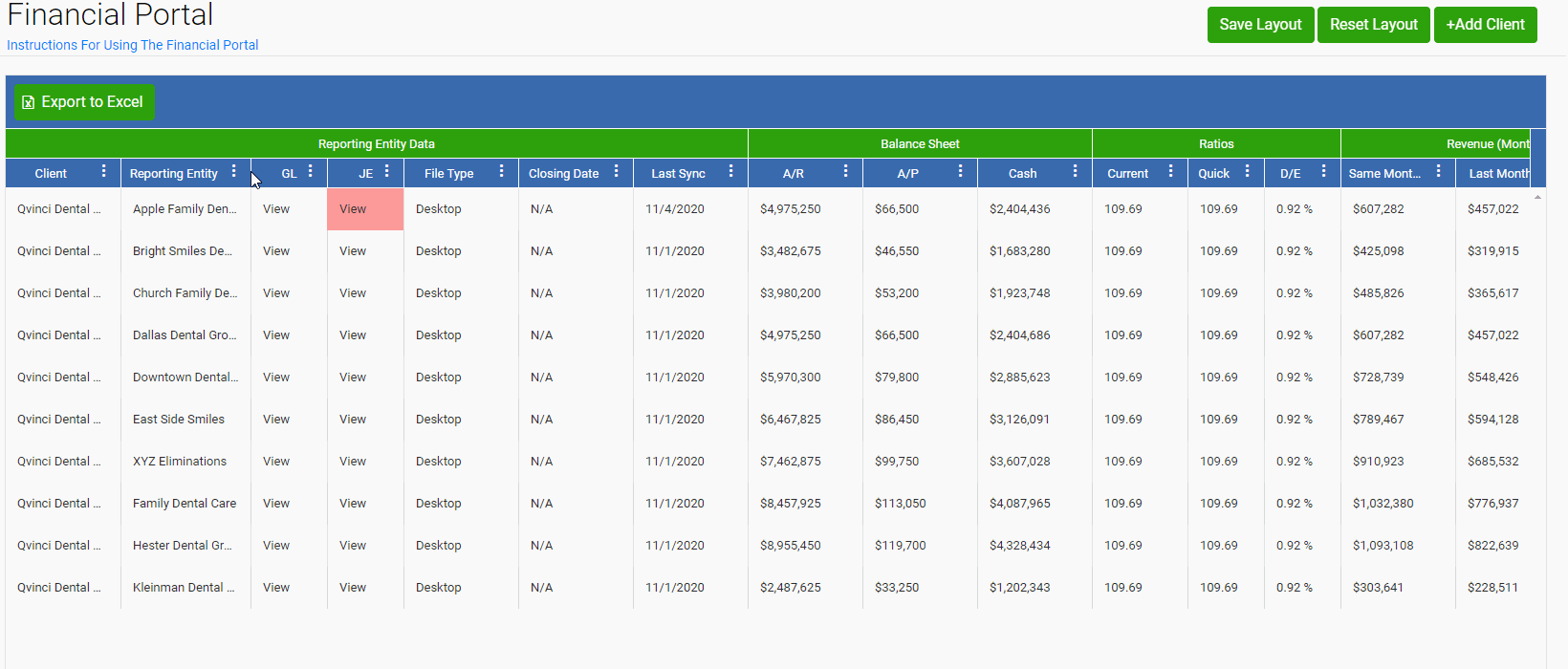
-
Setting and Saving a Layout
Column fields containing ratios and financial figures can be organized as needed. To reorder the fields:
Step 1. Drag and drop the columns to the desired section on the Financial Portal.
Step 2. Save the new layout by clicking the
button located on the right of the screen.
Alternately, the Financial Portal order can be set back to default by using the
button located on the right of the screen.
-
General Ledger and Journal Entries
Similar to the Advisory Portal, the Financial Portal is capable of navigating to the General Ledger Activity Report and also to the Journal Entry Management screen, if it has been turned on.
📔 for more information on Qvinci's General Ledger visit: Access General Ledger Activity Report
📔 for more information on Qvinci's Journal Entry system visit: Creating & Managing Journal Entries in Qvinci
-
Exporting to Excel
Step 1. Navigate to the
button located at the top left of the screen.
Step 2. An Excel file will be immediately downloaded and available for use.
-
Adding a New Client/Company
For Franchises and Multi-Unit accounts, an
button can be found at the top right of the screen.
For Accounting Firms and CPA accounts, an
button will appear at the top right of the Advisory Portal.
📔 for more information on adding additional Clients/Companies visit: Create Additional/Companies
Have Questions?
We're More Than Happy to Help
Schedule a Call with Customer Success below, email us at support@qvinci.com or call us at 1-512-637-7337 Ext. 1. Available M-F, 7:30am-6:30pm CT and it is always FREE!

Comments
0 comments
Article is closed for comments.