Overview
If a user needs to refresh a connection of a QuickBooks Online file to Qvinci, a simple Reconnect process will take care of the connection. Reconnecting inside Qvinci does NOT break SCoA mappings. Instead, it simply regenerates a connection token from Intuit for authorization purposes.
Reconnect a QuickBooks Online Entity
Step 1. The Qvinci Entity Syncer of an Entity will log into their Qvinci account at web.Qvinci.com.
Step 2. Migrate to the Manage > Entities tab from the menu bar on the left.
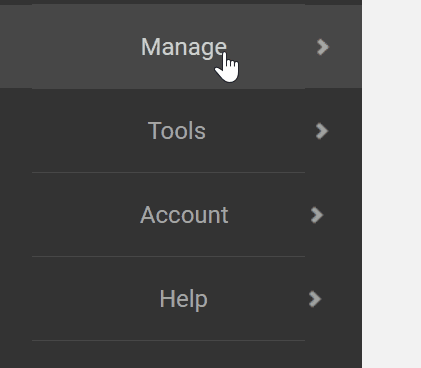
Step 3. Click on the desired Entity in the left-hand column in the center of the screen.
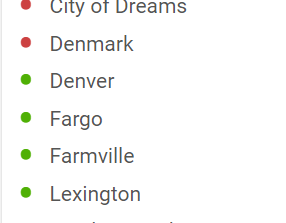
Step 4. From the File tab in the center of the screen, the user should click the Reconnect ![]() button. If the user does not see the button, they are likely not the syncing user.
button. If the user does not see the button, they are likely not the syncing user.

Step 5. The user will be prompted to log into Intuit's QuickBooks Online site, if not presently logged in. The user MUST enter either the Master Admin or Accountant-level credentials for QuickBooks Online in order to successfully authorize a connection.
Step 6. Upon login and redirect to Intuit's QuickBooks Online site, the user will authorize a fresh connection from QuickBooks Online to Qvinci.
Step 7. The user should proceed through authorizing the connection between the QuickBooks Online file/class to the previously selected Qvinci Entity.
Step 8. The QuickBooks Online file will immediately sync, and data will appear in the dashboard within 2 minutes.
Have Questions?
We're More Than Happy to Help
Schedule a call with Customer Success below, email us at support@qvinci.com or call us at 1-512-637-7337 Ext. 1 Available M-F, 7:30am-6:30pm CT and it is always FREE!

Comments
0 comments
Article is closed for comments.