If a QuickBooks Online file has already synced to Qvinci and budget data simply needs to be added to Qvinci, the user does NOT need to link the file again. Instead, the user can simply incorporate budget data to the existing link between Qvinci and QuickBooks.
Add Budget Data
A short step is necessary for existing QuickBooks Online files to have budget data added in Qvinci.
- The Entity Syncer needs to log into Qvinci and visit the Manage > Entities tab.
- Click on the desired Entity and from the button on the right select "Remap Budgets".
- The user will be prompted to select the corresponding years' budget via a dropdown window that appears.
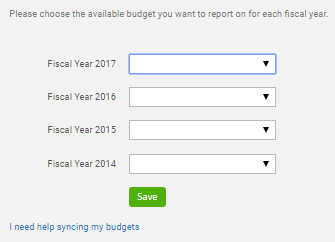
- The user may leave any field blank or may choose the desired budget to apply for each year (in the event that more than one budget is tracked in QuickBooks Online).
- After saving the selections, the user will be returned to Qvinci.
- Remapping budgets may take place at any time, for any Entity/Location, and will not break Standard Chart of Accounts mappings, if they exist.
Note: When syncing by Class or by Location, our system only pulls information that has specifically been slotted to the selected Class or Location. If your Entity is for a specific Class/Location, this dropdown will only show budgets for that Class/Location. If you only have a budget for the entire Company File, you may need to create class-specific budgets.
_________________________________________________________________________________________________________
Have Questions?
We're More Than Happy to Help
Schedule a call with Customer Success below, email us at support@qvinci.com, or call us at 1-512-637-7337 Ext. 1. Available M-F, 7:30am-6:30pm CT and it is always FREE!
Comments
0 comments
Article is closed for comments.