Overview
If you have an MYOB AccountRight accounting file and want to connect the file to Qvinci, setting this up is easy.
The Qvinci Admin assigns the Entity Syncer Role to the user who will be syncing the MYOB AccountRight file. This person must have MYOB AccountRight Admin permissions for the file(s) they will be syncing. There may be only one Entity Syncer for each Location. Follow the steps below.
![]() Read more on Users and Permissions
Read more on Users and Permissions
Link and Sync an MYOB AccountRight File
Step 1. You will download and install the Qvinci Sync Client Application.
Step 2. The Qvinci Sync Application will load as a startup program when the computer is turned on. Launch the sync application by double-clicking the Qvinci ![]() icon on your desktop or by double-clicking the icon in the system tray in the bottom-right corner of the screen.
icon on your desktop or by double-clicking the icon in the system tray in the bottom-right corner of the screen.
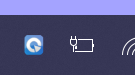
Step 3. Once the sync application appears, click the Link  tab at the top.
tab at the top.
Step 4. Sign in using your Qvinci login credentials. All Locations assigned to your login will appear once you have logged in. If no Locations appear, you have not been assigned to the Entity Syncer role. Contact your Qvinci Account Owner to assign you permissions, or if you are the Owner, assign yourself the Entity Syncer role.
![]() See instructions for Setting or Changing the Entity Syncer permission here.
See instructions for Setting or Changing the Entity Syncer permission here.
Step 5. Click the MYOB AccountRight button to sync an MYOB file.
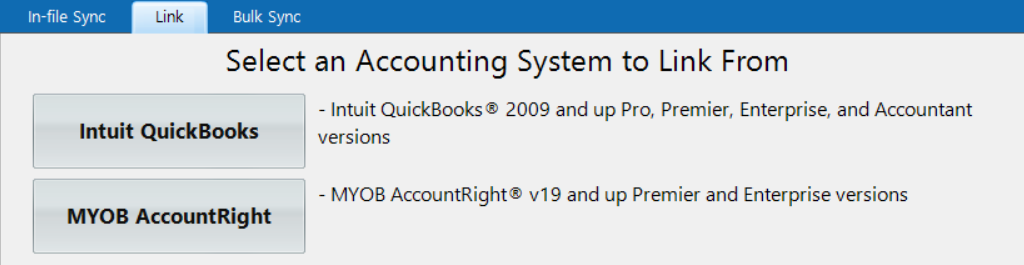
Step 6. Establish the connection with MYOB AccountRight on the next screen by entering the credentials for the file and browsing for the file to select it.
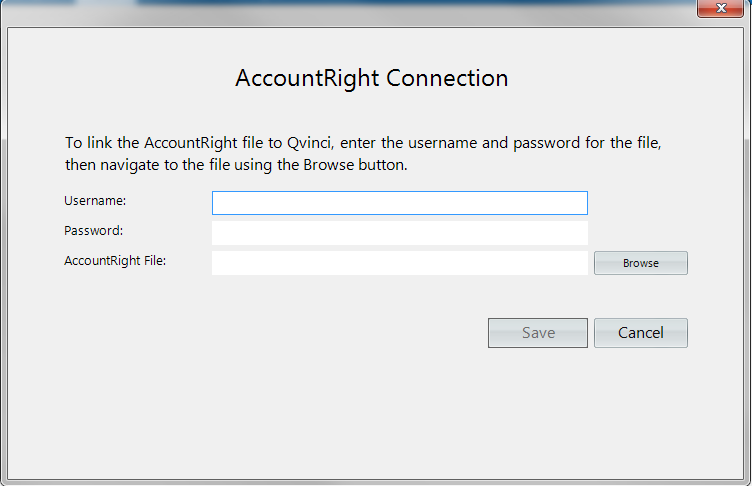
Step 7. You will then be prompted to select the driver/version. If there is only one version, the Qvinci Sync application will automatically select it for you.
Step 8. On the next screen, you must select a Location to which to link the AccountRight file.
Click on a Location to select it.
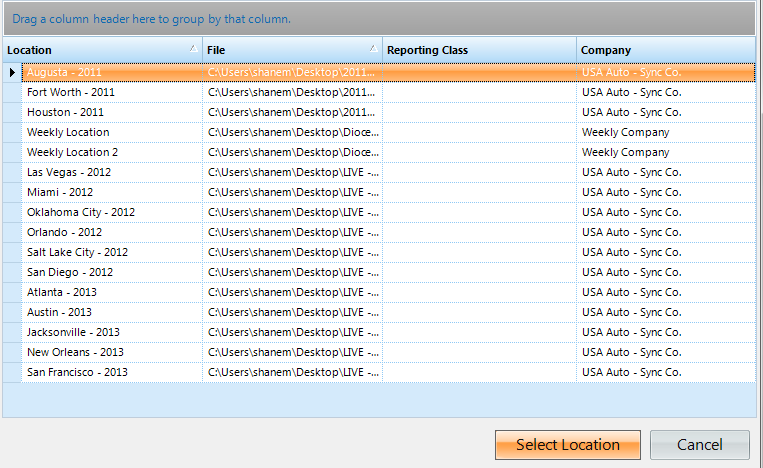
Step 9. Click the Select Location button to confirm. The MYOB AccountRight file and the Location are now linked. A sync will automatically begin once they are linked.
Step 10. Repeat steps 1 – 8 above to link additional AccountRight files.
Have Questions?
We're More Than Happy to Help
Schedule a Call with Customer Success below, email us at support@qvinci.com or call us at 1-512-637-7337 Ext. 1 Available M-F, 7:30am-6:30pm CT and it is always FREE!

Comments
0 comments
Article is closed for comments.