Overview
The Bulk Sync method lets you synchronize a large number of entities at once.
A sync is a mirror operation from the accounting file source to Qvinci. All accounts that match the entity in Qvinci are updated, non-matching rows that exist from the accounting system are inserted, and non-matching rows that exist in Qvinci are deleted to match with your accounting system.
You Can Bulk Sync Your MYOB AccountRight Files
NOTE: MYOB AccountRight files must be closed during a bulk sync.
Step 1. The Qvinci Sync Application will load as a startup program when the computer is turned on. Launch the sync application by double-clicking the Qvinci Sync Client App ![]() icon on your desktop or by double-clicking the icon in the system tray in the bottom right corner of the screen.
icon on your desktop or by double-clicking the icon in the system tray in the bottom right corner of the screen.
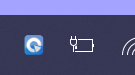
Step 2. Once the sync application appears, click the Bulk Sync 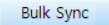 tab at the top.
tab at the top.
Step 3. Sign in using your Qvinci login credentials.
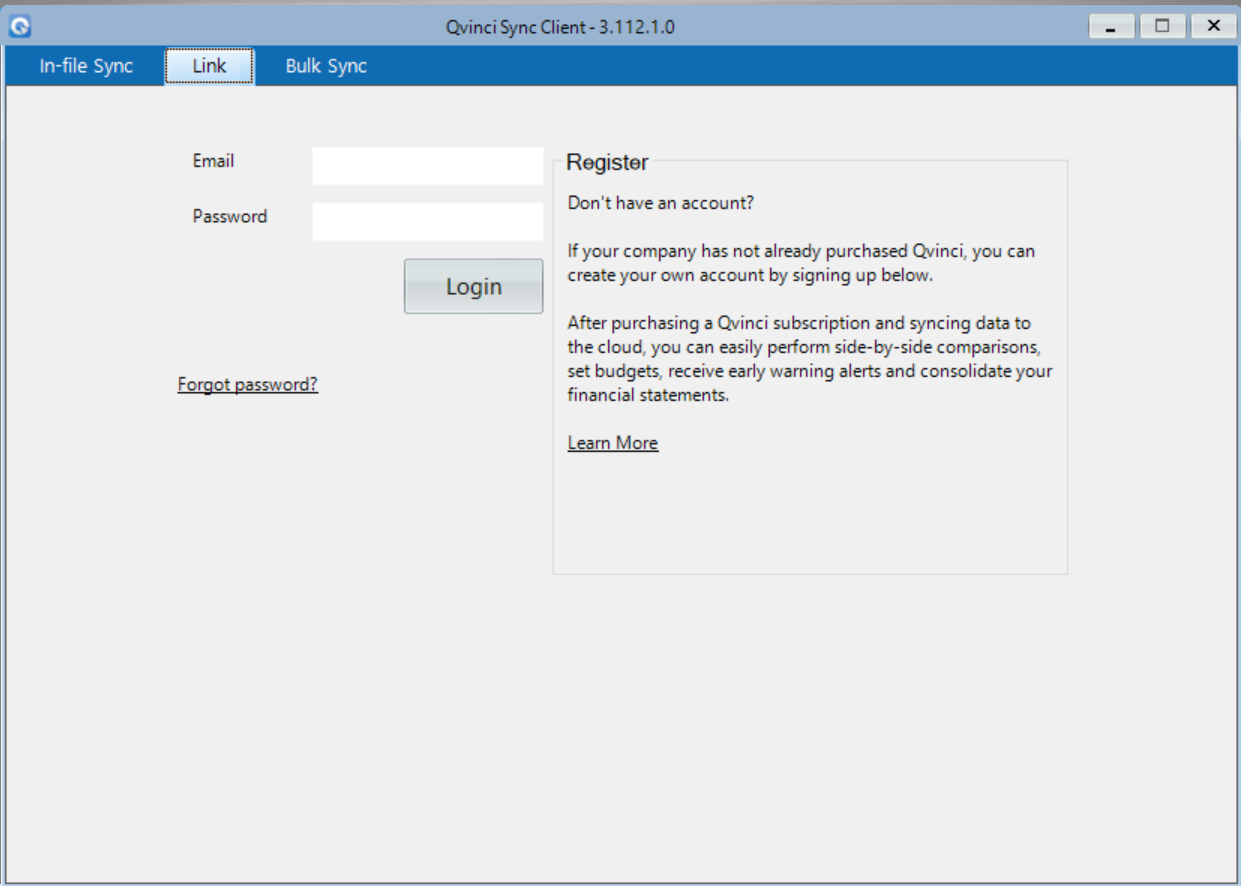
All Locations assigned to your login will appear once you have logged in.
If no Locations appear, contact your Qvinci Account Owner to assign you Entity Syncer permission, or assign yourself the Entity Syncer permission if you are the Owner.
![]() See instructions for how to Set or change the Entity Syncer permission here.
See instructions for how to Set or change the Entity Syncer permission here.
Step 4. Checkmark the boxes next to the Locations you wish to sync.
Step 5. Click the Sync ![]() button at the bottom left of the application.
button at the bottom left of the application.
All Locations that were check-marked will sync in succession of one another.
Have Questions?
We're More Than Happy to Help
Schedule a Call with Customer Success below, email us at support@qvinci.com or call us at 1-512-637-7337 Ext. 1 Available M-F, 7:30am-6:30pm CT and it is always FREE!

Comments
0 comments
Article is closed for comments.