Overview
Xero files have a token that allows a connection between Xero and Qvinci for a period of 6 months. At the end of 6 months, the Xero file must be authorized for access again, thereby which a new token is issued.
NOTE: A Qvinci Entity Syncer does NOT want to "disconnect" the Xero file, as SCoA mappings in Qvinci are broken during the disconnect process. In order to reissue a fresh token AND maintain existing SCoA mappings, the Qvinci Entity Syncer would want to utilize the "Reconnect" button. The Reconnect button issues a new token. However, it does not break any previous SCoA mappings in Qvinci.
Reconnect a Xero File
Step 1. The Qvinci Entity Syncer of an Entity would log in to their Qvinci account at www.Qvinci.com.
Step 2. Migrate to the Manage > Entities from the menu on the left.
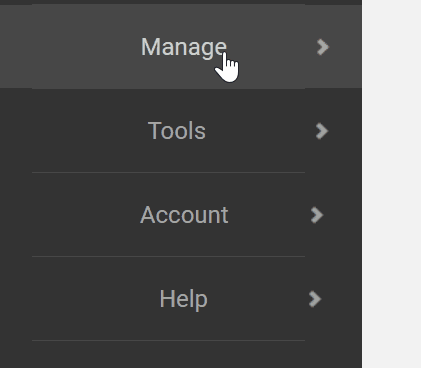
Step 3. Click on one of the desired Entities in the left-hand column.
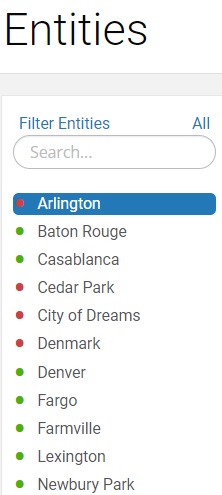
Step 4. From the File tab in the center of the screen, the user should click the Reconnect button.
Step 5. The user will be prompted to log in to Xero's site, if not presently logged in.
Step 6. Upon login and redirect to Xero's site, the user will authorize a fresh connection from Xero to Qvinci.
Step 7. The user should proceed through authorizing the connection between the Xero file to the previously selected Qvinci Entity.
Step 8. The Xero file will immediately sync and data will appear in the dashboard within 2 minutes.
Have Questions?
We're More Than Happy to Help
Schedule a call with Customer Success below, email us at support@qvinci.com or call us at 1-512-637-7337 Ext. 1 Available M-F, 7:30am-6:30pm CT and it is always FREE!

Comments
0 comments
Article is closed for comments.