Overview
The Qvinci Cleaner tool is a small program that can be run to ensure that all components of the Qvinci Sync Client have been fully removed from the computer after uninstalling the Qvinci Sync Client.
This also may be requested of a user who is having problems with the Sync Client after they have upgraded or changed versions of their accounting system and the files refuse to sync.
It is also used when changing from QuickBooks Desktop to using QuickBooks Online and you want to ensure all files have been removed.
Uninstalling the Qvinci Sync Client
Step 1. Press the Windows key on your keyboard ![]() (located bottom left of the space bar).
(located bottom left of the space bar).
Step 2. Type Add and Remove programs (or Appwiz) in the search box. Windows will search as you type, so you may not have to completely type it out to locate a match and to launch the appropriate application.
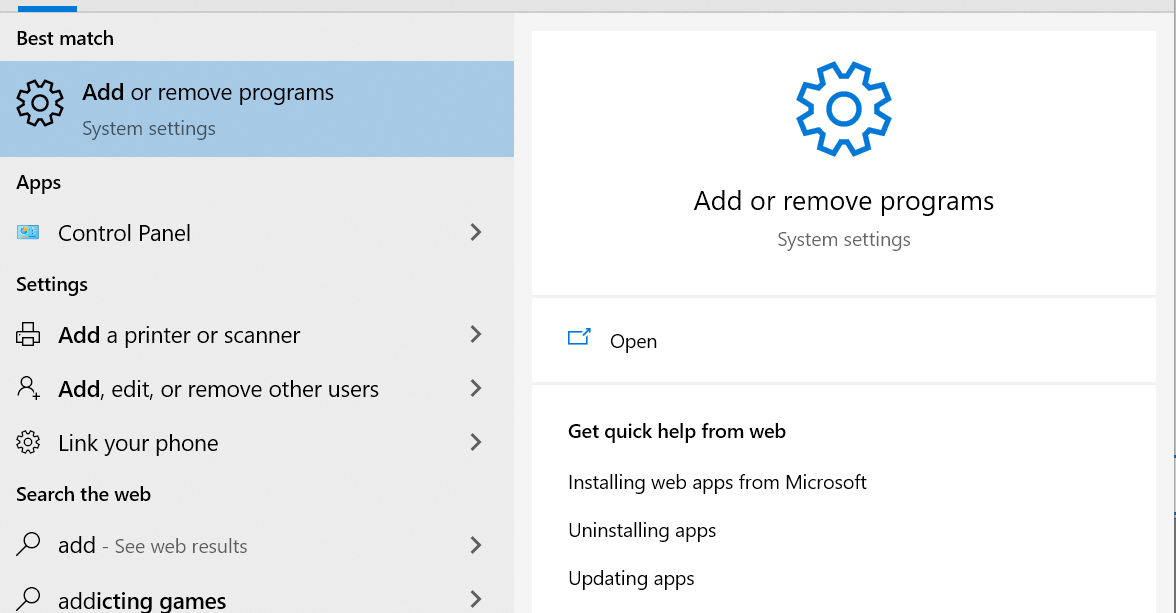
Step 3. Click to Open the application.
Step 4. In the search box, start typing Qvinci Sync. Windows will search as you type, so you may not have to completely type it out to locate a match and to be able to uninstall the Qvinci sync application.
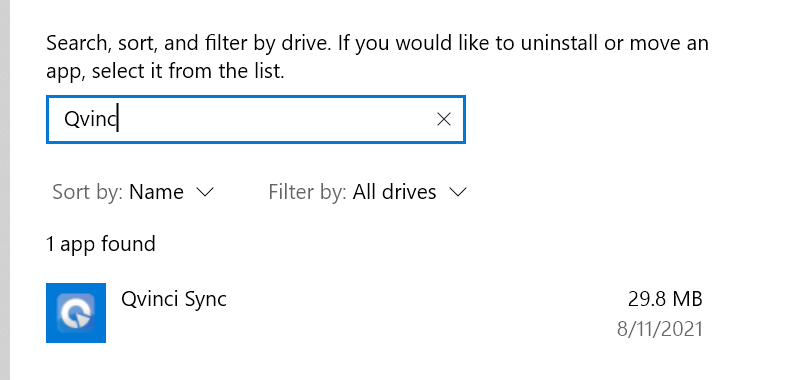
Step 5. When you click on the Qvinci Sync from that window, you will get an option to Uninstall the program.
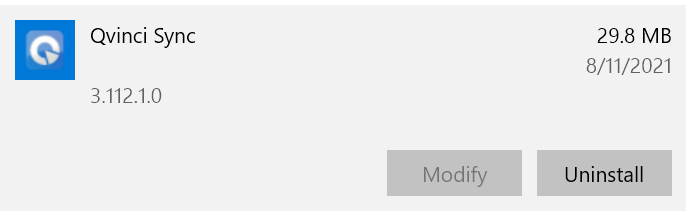
Click "Allow" to allow the program to make changes to your computer and press "Yes" to the next prompt and then press "Next" to uninstall the application.
After a few moments, the Qvinci Sync Client will be removed from the computer.
You will be prompted to restart the computer to complete the uninstall.
Downloading the Qvinci Cleaner
If you want to ensure that all files from the Qvinci Sync client have been removed, or you have been instructed by Qvinci Customer Success to do so, use this link to Download the Qvinci Cleaner.
Step 1. Download the Qvinci Cleaner application.
Step 2. You may see a prompt similar to the above pop-up in your browser.

Click on the message and choose "Keep" to continue downloading the Qvinci Cleaner.
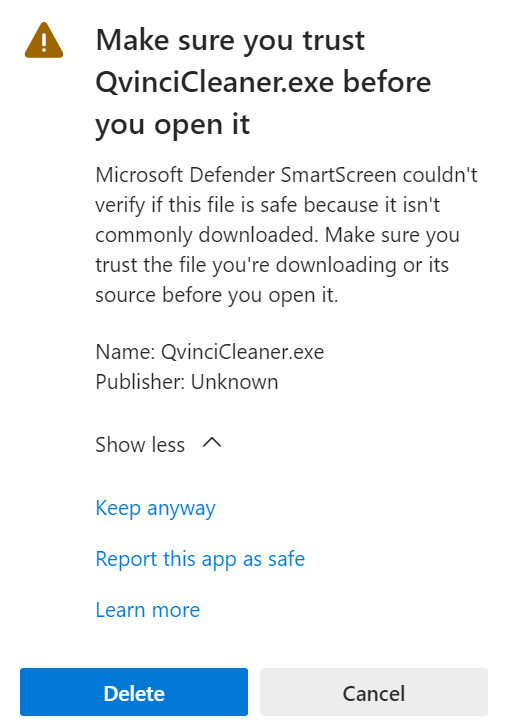
Click "Keep anyway" to continue with the download. These messages are normal, and the program will not harm your computer.
Step 4. This file will download. Click on "Open file" to open and start the Qvinci Cleaner from your browser or open your Downloads folder and locate the Qvinci Cleaner app inside the folder.

Step 5. If you see the below press "Run anyway" to get started.
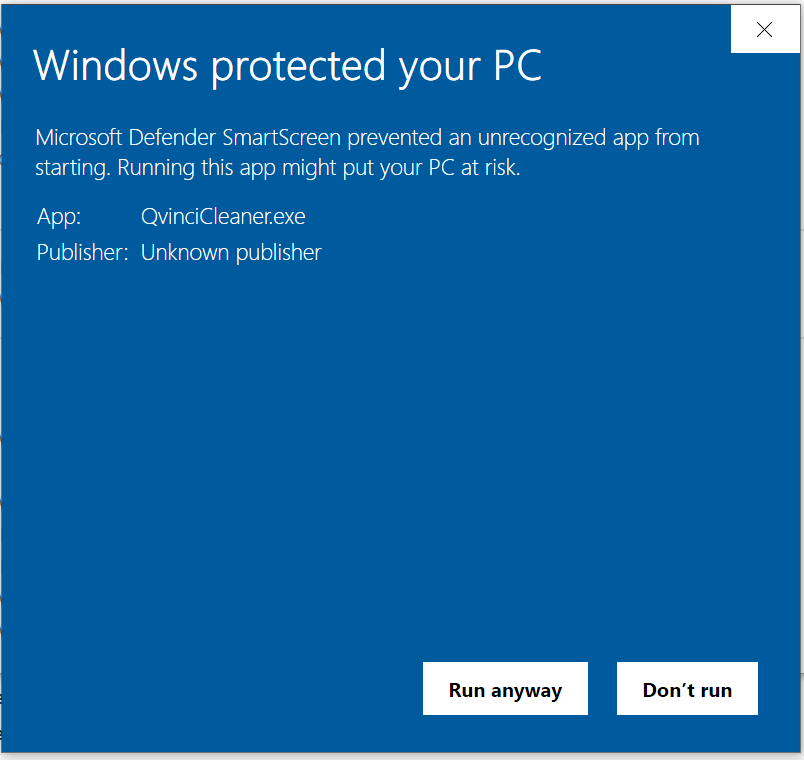
This program is completely safe. It is only because it is a simple application that has not been registered and signed.
The application is only used to clear out items left behind from the uninstall of the Qvinci Sync application.
Running the Qvinci Cleaner
Step 1. Press "Start Cleaning."
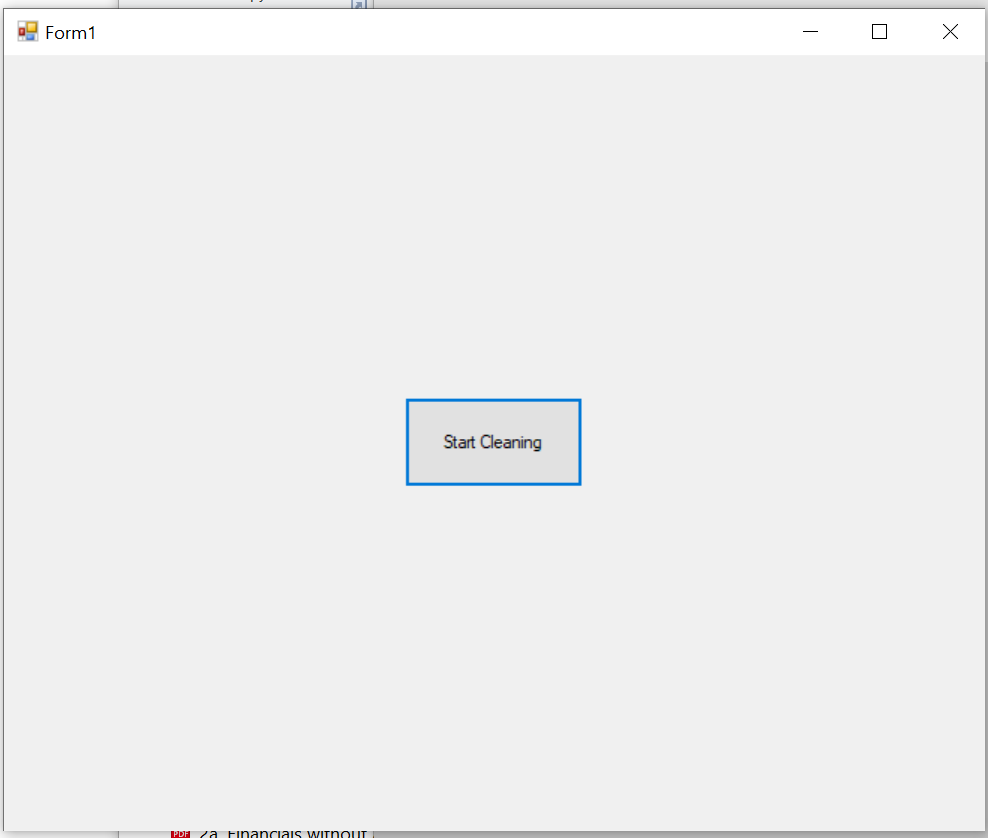
Step 2. You will see a page load up with text as to the files that have been uninstalled.
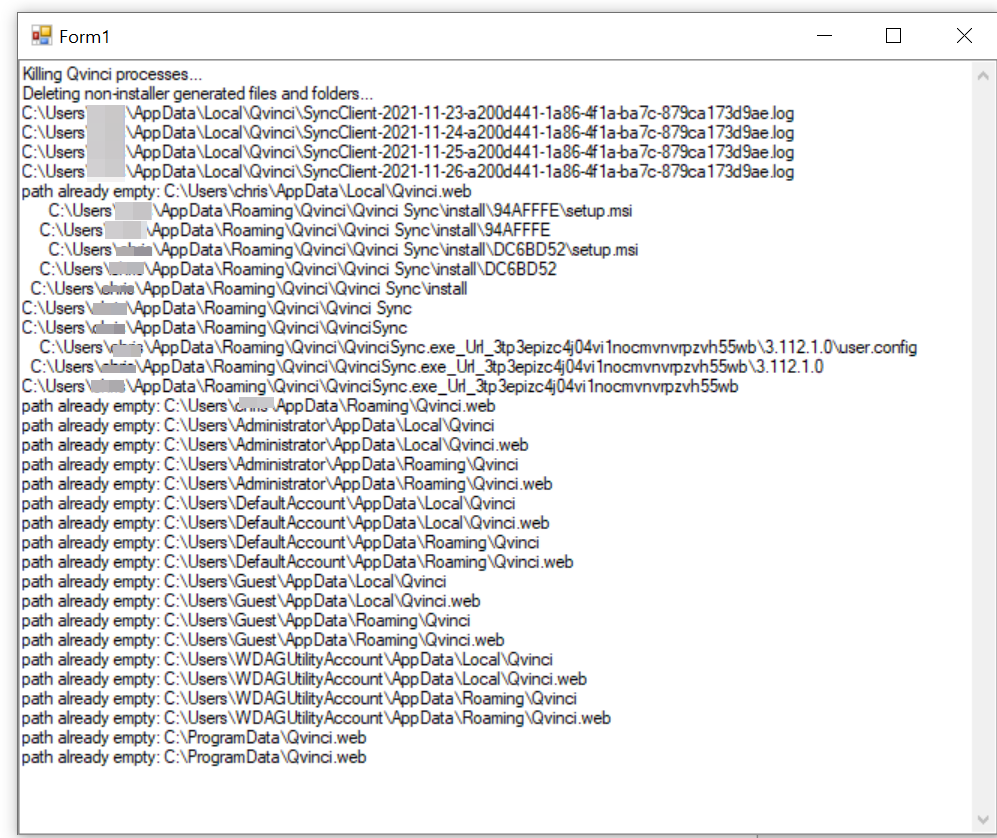
Downloading a Fresh Copy of the Qvinci Sync Client
The user may then download a fresh copy of the Qvinci Sync Client from this link.
Have Questions?
We're More Than Happy to Help
Schedule a call with Customer Success below, email us at support@qvinci.com or call us at 1-512-637-7337 Ext. 1 Available M-F, 7:30am-6:30pm CT and it is always FREE!

Comments
0 comments
Article is closed for comments.